Android Data Recovery
How to Transfer SMS from iCloud to Android
-- Thursday, April 02, 2015
Phone Transfer is a tool to sync data from one device to another. All your data including SMS, contacts, photos, and etc. are able to migrate under the help of it. We are going to show how to transfer text messages from iCloud to Android. In this mode, you are allowed to sign in iCloud and make a backup for transferring. What's more, it is available to transfer SMS only instead of all the files without any choices. Now download Phone Transfer from the following button and install it. Follow the guide and have a try.
What You Need:
Phone Transfer
Android phone
USB cable




Steps on How to Transfer SMS from iCloud to Android
Step 1 Sign in to iCloudLaunch Phone Transfer. Choose the mode Restore from Backup and next click the iCloud icon. Then key your Apple ID and the password. Before continuing, plug your Android phone to the computer via USB cable.
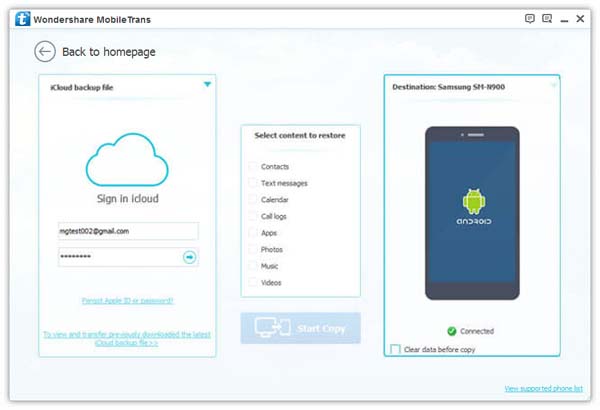
Warm Tips for You:
When you choose Restore from Backups, previously backed up SMS created by other mobile managers, like iTunes, Blackberry, Samsung Kies, Android Transfer and etc. are supported.
Step 2 Download iCloud Backup
Your iCloud backup files with your wanted text messages will be listed on the left menu. Tick and select one among them. Press the Download button to download it. Before finishing the process, keep your computer online. This step will take a few minutes. Just await the result with patience.
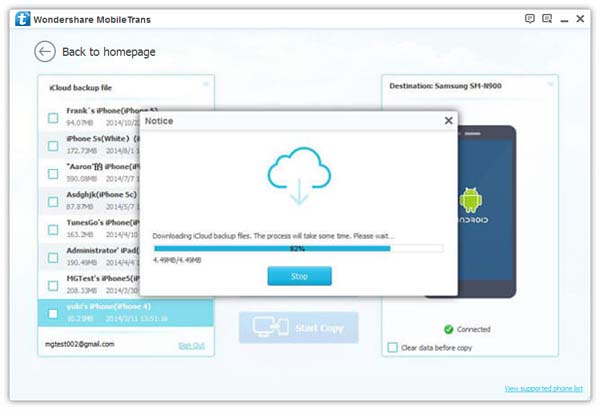
Step 3 Sync SMS to Android
After the download, your files containing SMS will be displayed in the middle box. Tick the box followed by Text messages and then the Start Copy button. You can clear data before copy. After that, your SMS will sync to the plugged-in Android.
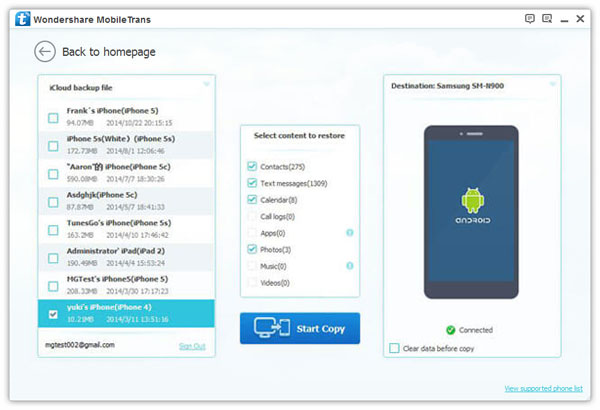
How do you think of this software? Is it easy to transfer SMS from iCloud to Android via this program? Besides, If both your iPhone and Android phone are available, you can transfer text messages directly from iPhone to Android by one click. And your feedback is welcomed. Just leave them below.


























