Android Data Recovery
How to Get Pictures from iCloud to Android
-- Thursday, April 02, 2015
To deal with this problem, Phone Transfer is worth trying. The program is user-considerate with clean interface and only 3 simple steps. It supports you to selectively move your pictures from iCloud to an Android phone instead of all the data. Now both the trial and charged version are available. You can download one and learn by following the guide.




Steps on How to Get Pictures from iCloud to Android
Step 1 Log in iCloudRun Phone Transfer and choose Restore from Backup. Make connection between your Android phone and Windows with USB cable. Then the program will inform you that the destination has been connected.
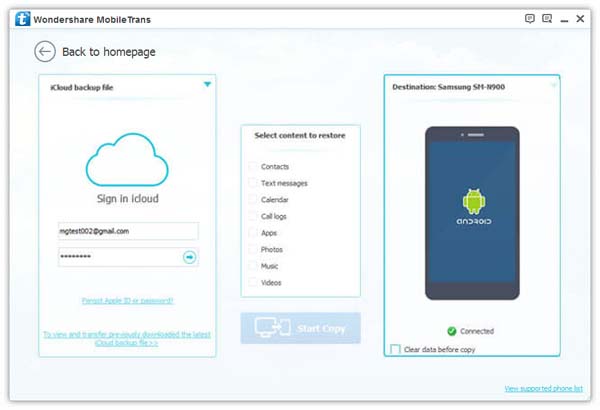
Note:
When you choose Restore from Backups, pictures produced by other mobile managers, like iTunes, Blackberry, Samsung Kies, Android Transfer, and etc. are supported.
Step 2 Download iCloud Backup Files
Now you can see your iCloud backup files on the left column. Click whichever one embracing your wanted pictures and then download it. The dialogue box will tell you that iCloud backup files is downloading. The process will take some time. Please wait.
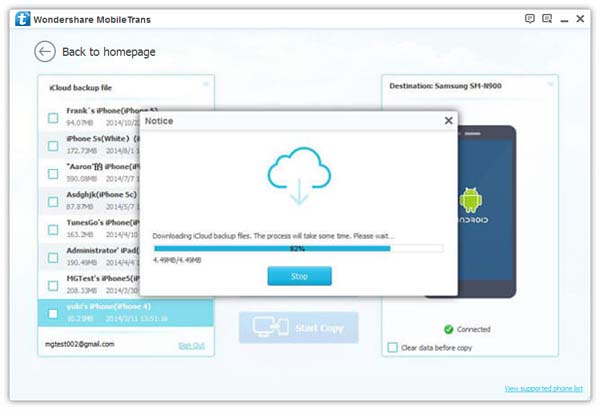
Step 3 Get Pictures from iCloud to Android
Files with images inclusive are downloaded on the computer. All the items have been orderly listed on the screen, such as contacts, text messages, calender, call logs, apps, photos, music and videos. Click Photos and Start Copy.
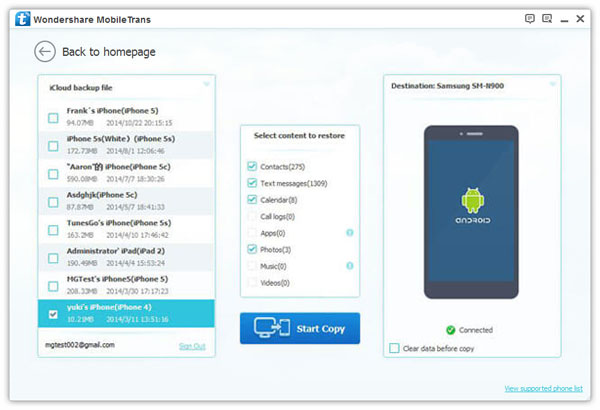
Does it work? Now you can check whether the images have migrated to your Android or not. If you are satisfied with Phone Transfer, you can share it with your friends are frayed by the problems of how to get pictures from iCloud to Android. If you have both your iDevice and Android phone at hand, it is advised to transfer photos from iPhone to Android.


























