Android Data Recovery
How to Restore WhatsApp Messages from iCloud
-- Wednesday, May 13, 2015
"That's frustrating, I've been there before with a stuck iCloud restore. I just had to wait it out in the end. Hours!"
"If you made an iTunes backup before the conversation was deleted you could retrieve from that. If you don't, try to recover from the iCloud backup again. As a last restort, you could try some iCloud recovery troubleshooting tips."
As for me, I prefer a third-party software such as iPhone Data Recovery. iPhone Data Recovery performs as a wonderful recovery tool that helps you restore both text data and media data, especially WhatsApp Messages from iPhone SE/6s/6s Plus, iPad Pro/Air 2/mini 4, etc. If you have an iCloud backup, it will be much easier. You can recover WhatsApp Message from iCloud with only three steps.




Step 1 Sign in iCloud
Launch iPhone Data Recovery and choose "Recover from iCloud Backup File". Then enter iCloud with your Apple ID and the password. Don't worry about any info leaks. The program is 100% clean without virus hacking.
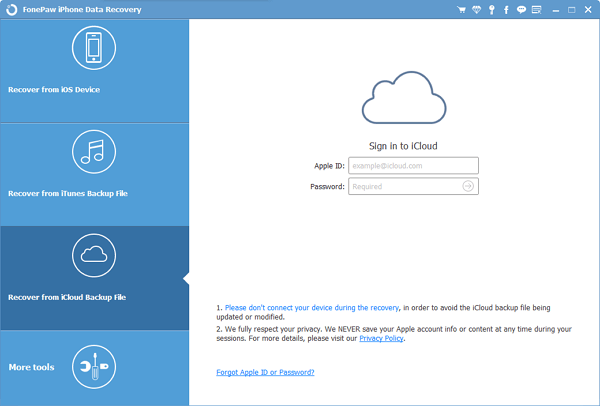
Step 2 Download iCloud WhatsApp Messages
Successfully entered iCloud, you can see a backup list on the pane. Choose an iCloud backup containing your wanted WhatsApp messages. Then a pop-up as below will occur. Tick "WhatsApp" only and then the "Next" button.

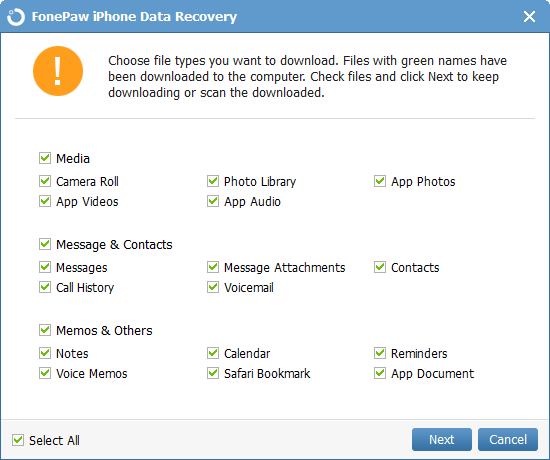
The program is downloading WhatsApp messages. Keep your computer online during this process.
Step 3 Preview and Restore WhatsApp Backup from iCloud
When all the WhatsApp messages have been downloaded, choose WhatsApp from the left list. Information including Chat, Name, Phone are displayed in the table. Choose whichever one, you can preview more detailed chatting content at the right pane. Moreover, if there is too much information, tap "ON" and set to display deleted items only. After that, click "Recover". All the selected WhatsApp messages will be saved on your computer.
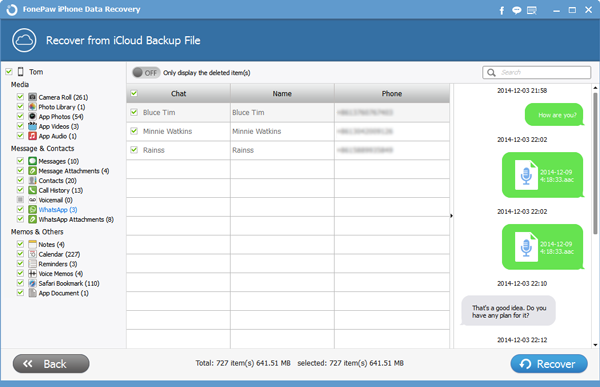
Easy, eh? With iPhone Data Recovery, it is not necessary to wait for hours just because the process is stuck! For more tips, just browse our website or contact us.


























