Android Data Recovery
How to Restore Notes from iCloud
-- Thursday, March 19, 2015
You are able to recover lost notes on your iDevice using iPhone Data Recovery. It extract individual notes from your iCloud backup and save them on your computer. Bellow you'll find two download shortcuts for Mac and Windows users. Click it and start the journey!




Tutorial: Recover Deleted Notes from iCloud Backup
Step 1 Log in iCloud AccountSelect Recover from iCloud Backup File and fill in your Apple ID information when the window shows as below.
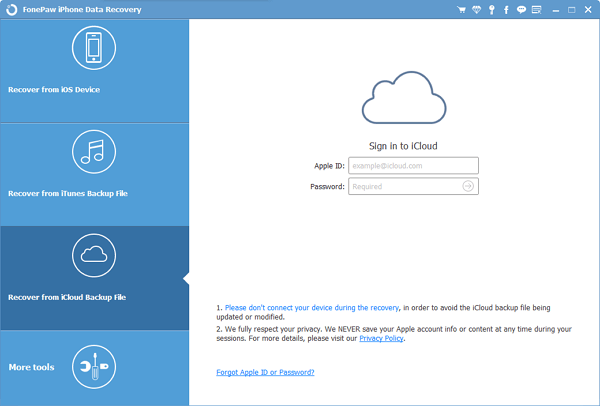
Step 2 Download iCloud Backup to PC
All the backup files will be listed on the window. Select one of them that contains your lost data and click Download button.

Step 3 Retreve Lost iOS Data
Tick the box that says Note and take your time to preview your important note information. You may click on Recover when you finish.
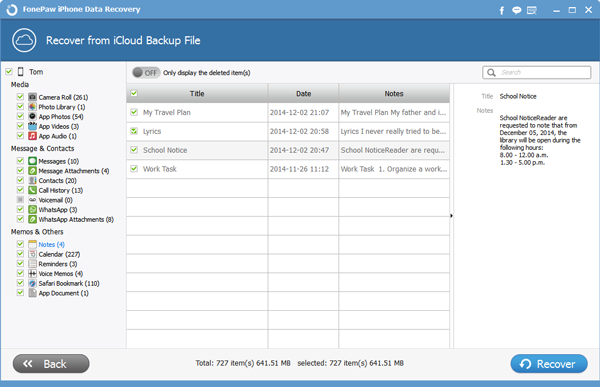
After step 3 is complete, your deleted notes will saved on your computer.
In the future, please select "on" for your iPhone notes in the iCloud settings tab, or back iPhone data up regularly to computer, especially when you considering upgrading your device to iOS 9.
If it's clear that your notes are nowhere to be found, iPhone Data Recovery allows you to get them back without backup. Download the below program to find out yourself or leave your questions on the comment session. Good luck!


























