Android Data Recovery
How to Restore iPhone from iCloud
-- Tuesday, March 17, 2015
iPhone Data Recovery will help you easily restore iPhone from iCloud Backup, whether you are planning to recover the whole iCloud backup or just one or two items from them. It also allows you read your backup data to make sure which items you like to retrieve.
Click the green icon below to get the latest version of iPhone Data Recovery. And then start the trip--Restore iPhone SE/6s/6s Plus/6/6 Plus from iCloud.




Tutorial: Restore Data from iCloud Backup
Step 1 Log on iCloud AccountAfter installing iPhone Data Recovery to your Mac or Windows PC, select Recover from iCloud Backup File method on the homepage. Enter your account username and password information. The program will begin scanning your backups from iCloud.
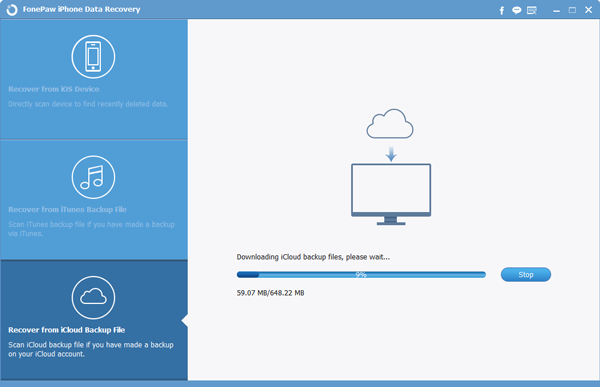
Step 2 Choose Backup to download
In this step, you are asked to choose from up to three backups on a list as below, sorted by date. Once you made your choice, click Download button.

Step 3 Preview and Restore iPhone Data
On the left panel, you can click on any data to preview your previous stored backup data. Check the boxes in front of your wanted data and click Recover to restore iCloud from iPhone.
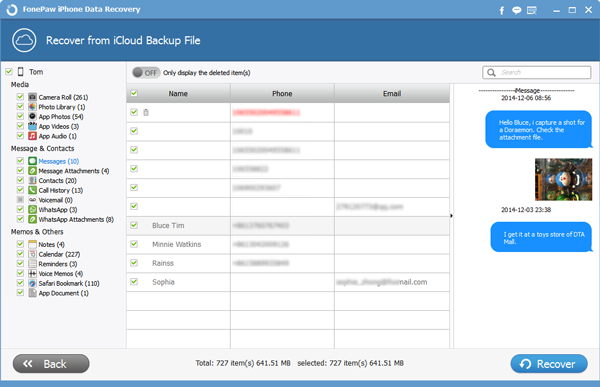
WARM TIPS:
iPhone Data Recovery also works when you don't have a proper backup.
This guide applies to all iDevice includes iPhone SE/6s/6s Plus/6/6 Plus, iPad Pro/Air 2/mini 4, etc. on either Windows or Mac computer.
Last but not least, always remember to back up iPhone data on iCloud.
See? Restoring iPhone from iCloud is such an easy job. You can also share this article with those who ask "how to restore my iPhone from iCloud". Any problems? Just let us know.


























