Android Data Recovery
How to Restore iPhone/iPad/iPod without iTunes
-- Thursday, March 19, 2015
You has never been backed up iPhone SE/6s/6s Plus/6/6 Plus, iPad Pro/Air 2/mini 4, iPod data in iTunes
Got a locked and disabled iOS device and need to extract data from backup.
Forgot your iTunes password and needs to bypass the passcode requirement.
You are one of the iPhone and iPad users who setup and backed up your device through iCloud only.
iPhone Data Recovery will help you get back your iOS data by detecting your device or backups, providing you the best recovery solution. Try to download the demo version below and read on to see how it works.




Tutorial: Get iDevice Data Back to PC without iTunes
Step 1 Enter iCloud AccountWith iOS Data Recovery program installed on your Mac or Windows computer, open it and select Recover from iCloud Backup Files on the default homepage. Type in your Apple ID and password on the main window.
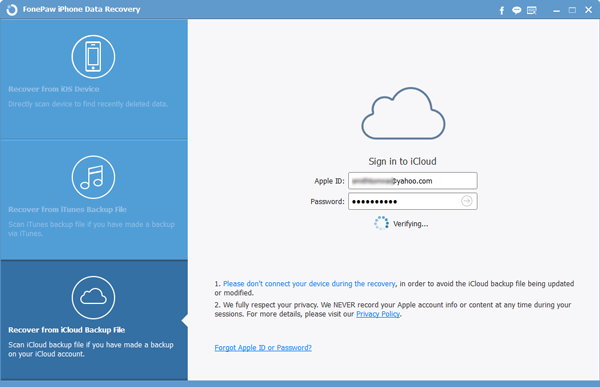
Step 2 Download iCloud Backup
As all your iCloud backup files show in the window, Click Download on whichever file you need to retrieve.

Step 3 Recover iOS Data
All data stored in the previous backup are readable in this step. You can preview photos, contacts, call logs, notes and much more by checking the square boxes. Mark them down and click on Recover to save them on our local computer.
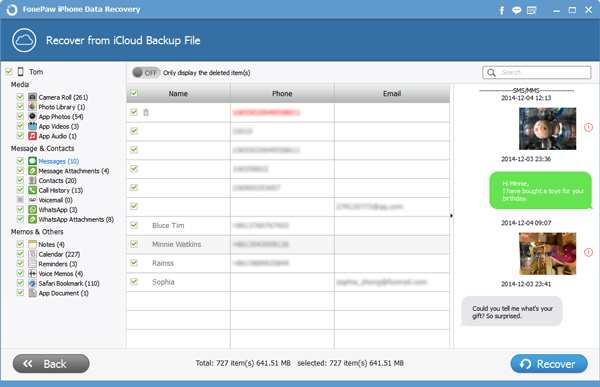
Tips: Please remember to manually backup your iPhone/iPad context all the time, or allow iCloud to automatically update every time you get on Wi-Fi network. By doing so, you can easily restore your iPhone from iCloud next time. And finally, free download iPhone Data Recovery on your PC. You may find it of greater help than you could ever imagine. More questions or suggestions please let us know in the comments.


























