Android Data Recovery
How to Download Photos from iCloud
-- Monday, April 27, 2015
What Marry need is iPhone Data Recovery. iPhone Data Recovery is an easy-to-operate tool for users to recover all kinds of data, especially photos. With iPhone Data Recovery and an iCloud backup, it will be a piece of cake to download photos from iCloud to PC/Mac.
Prepare to Download Photos from iCloud with:
PC/Mac
iPhone Data Recovery
iCloud Backup Photos




Step 1 Sign in iCloud Account
First of all, launch iPhone Data Recovery and choose the last mode--Recover from iCloud Backup Files. A sign-in interface will shows. Input your Apple ID and then the password. The program will verify and enter iCloud.
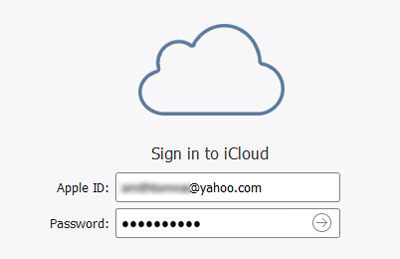
Step 1 Download iCloud Backup
Now you can see that your iCloud Backups have been listed on the window. Click and choose whichever one containing your wanted images. After that, download it.
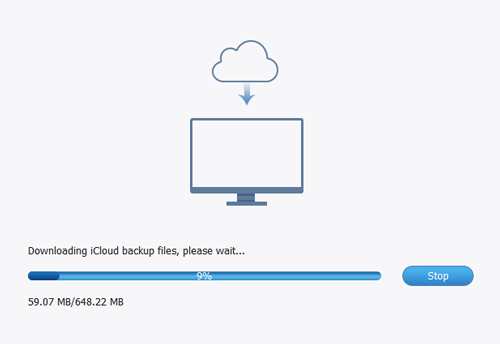
Step 3 Preview and Regain Pictures from iCloud
After downloading the backup. All the items at the left are orderly listed. Choose Camera Roll, Photo Library, or App photos. Then you are allowed to further preview them on the interface. Once you select the wanted one and click the Recover button, you can save images from iCloud on your computer. At last, transfer them to your iPhone SE/6s/6s Plus/6/6 Plus, etc.
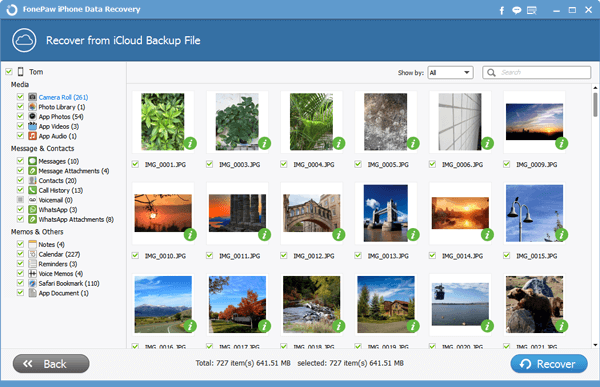
Extremely easy approach to download photos from iCloud, eh? With other two modes--Directly Recover from iPhone SE/6s/6s Plus/6/6 Plus, etc. and Recover from iTunes Backup Files, you can directly regain your iPhone pictures and get back images from iTunes. Even so, we also suggest you to back up data from iPhone regularly.


























