Android Data Recovery
Feature Comparison: iCloud & iTunes VS iOS Data Recovery
-- Tuesday, January 06, 2015
- Part 1. Recover iDevice from iTunes & iCloud
- Part 2. Retrieve contents from iTunes Backup File
- Part 3. iOS Data Recovery: Recover with Unique Feature
Part 1: Recover iDevice from iTunes & iCloud
If you are using iTunes:Open iTunes on your computer and connect your device to it. Choose File>Devices>Restore from Backup then choose the backup you want and click Restore.
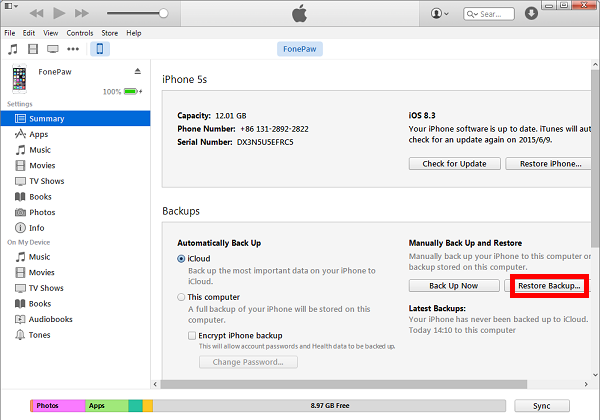
If you are using iCloud:
Whether you are just turn on your new iPhone for the first time, or restart it after factory reset, you should see a screen that ask you to set up your iPhone 7/SE/6s/6s Plus.
Select Restore from iCloud Backup and choose a backup to restore. The final step is to tap on Restore, the restoration process will begin. Bear in mind, though, it could take several hours for this process to be done, depending on how many data you want to load on your iPhone.
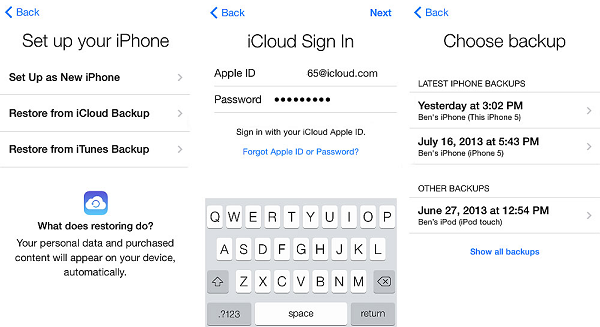
Note: No matter which method you choose, it only works when you've backup your data. So keep in mind to back up your iDevice on a regular basis.
Part 2: Pros & Cons in Restoring Backup with iCloud and iTunes
iCloud: Simple and convenient as it is, iCloud backups doesn't restore items that are not purchased through iTunes (music, videos, etc). Besides, there is a 5GB free storage limitation, for more online storage, you need to pay for it.iTunes: No space restrictions and almost backs up everything, it also beats iCloud in its speed at restoring your iOS device. So dose it means iTunes are better than iCloud in recovering iOS data?
The truth is, saying one is no better that the other will be like a pot calling a kettle black. Many people would like to use both iTuens and iCloud to provide them with peace of mind, but they overlook the most unwanted situation where both methods won't work. Say, you can't extract a single text message out of an older iCloud backup, neither from iTunes. Instead, you'll have to restore the entire iCloud/iTunes backup to your device—meaning all the data saved to your iPhone after the date of the latest backup will lost for good.
Are we really had to go through all that trouble every time we want to retrieve a single text message?
Part 3: iOS Data Recovery: Recover with Unique Feature
No. We don't have to. As the question I asked at the start, why not get creative and search for another back up tool?To answer that question, our technical team put a lot of software on to trial, and came out with a desirable conclusion that iOS Data Recovery will be a perfect fit. Here's why:
First, all the pros we talked above could be found on iOS Data Recovery:
• Easy and simple, three steps to get the job done—connect, scan and recover.
• Backup and restore almost everything: applications, contacts, SMS, Music, to name a few.
• Quicker back up and restore speed than iCloud, with no space limitation.
Put aside the common features, what makes iOS Data Recovery special is that, you get to pluck one single contact ( or photo, as you wish) out of your whole backup with no concern about recent data being erased.
You can restore your lost contents on iOS Data Recocery by performing the following steps:
1)Launch iOS Data Recovery and connect device to computer with USB cable.
2)In the homepage of iOS Data Recovery, choose recovery from iOS/iTunes/iCloud.
3)Whatever the recovery mode you choose, you are allowed to selectively recover your data by ticking the checkbox on the left side column.
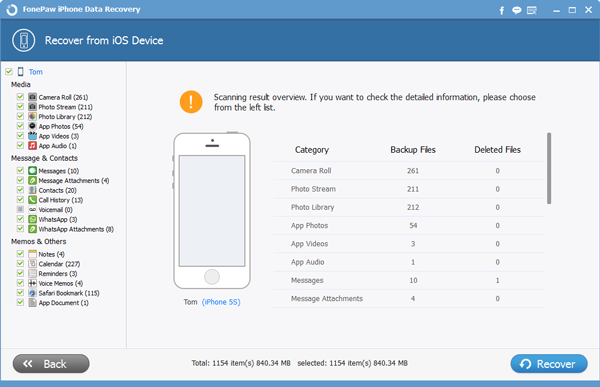
The Verdict: In summary, the three methods I outlined above have their respective strengths and weaknesses. However, if you are looking for a recovery tool that can do what iTunes and iCloud can't, iPhone Data Recovery is hands-down the most suitable app you could get. Also, to back up iPhone data to computer is also suggested. What's your thought? Please share them in the comment thread below.


























