Android Data Recovery
HTC Transfer Tool not Working
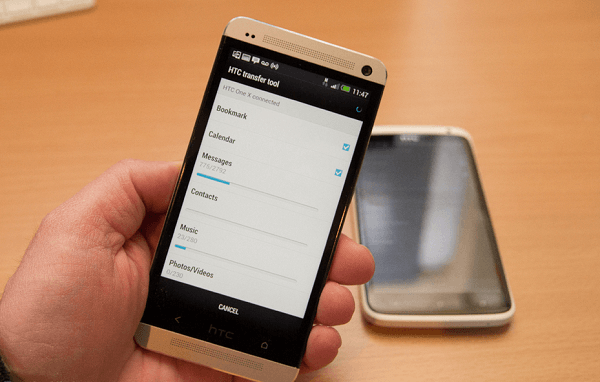
1. Restart the App
The most simple and direct solution is to restart the HTC Transfer Tool on both devices. It’s a useful solution to fix a suddenly crashed app.
2. Reinstall the HTC Transfer ToolIf restart the application is not working, then try to unload and reinstall the application.
Restarting the device might be helpful when it comes to fixing a disable third-party app.
4. Update the App to the Latest VersionMake sure that you are using the latest version of the application. If you don’t, then try to update it to both your devices.
5. Connect both Devices to Stable Wi-Fi HotspotA stable Wi-Fi connection between both devices is really important. If the two device cannot be connected or the files cannot be transferred, check the Wi-Fi connection and reconnect the two devices.
If none of the above methods help, then factory resetting the device might be the last chance that you can take. But before you perform a factory reset, do remember to back up Android data first. It can prevent you from suffering data loss during the factory resetting process.
By the way, if the HTC Transfer Tool is still not working even though you’ve tried all the method mentioned here. You’d better use a HTC alternative like Phone Transfer to help you perform the data transfer task. It’s much easier to use, and you don’t need to download and install it on both your devices. It’s fast, convenient and time-saving!






















