Android Data Recovery
HTC Sync Manager: Transfer iOS or Android Data to HTC Phone
-- Thursday, October 10, 2013
To make the data transfer from both Android and iOS mobile devices to HTC smartphones easier and more convenient, HTC Inc. released HTC Sync Manager and HTC Transfer Tool. Both of them are free programs. HTC Sync Manager supports users to back up and restore data in HTC and transfer files in between HTC and iOS or computer. HTC Transfer Tool enables users to share data among Android phones. In the below passage, we'll concentrate on how to transfer iPhone data and Android data to HTC One.
Part 1 Transfer iOS Data to HTC Mobile Phone
Run HTC Sync Manager and connect HTC to the computer. When it's connected, you will see the interface as below. Click the "Transfer & Backup" option at the left column.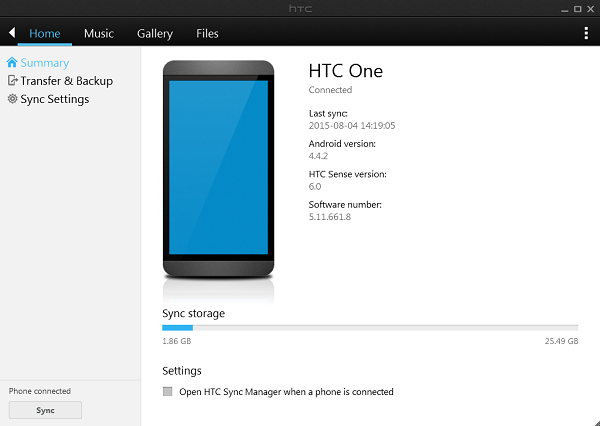
Under the Transfer Content category, hit the "Get Started" button. You can transfer contacts, photos, videos, messages, playlist, wallpapers, safari bookmarks and more from the iTunes backup to the plug-in HTC.
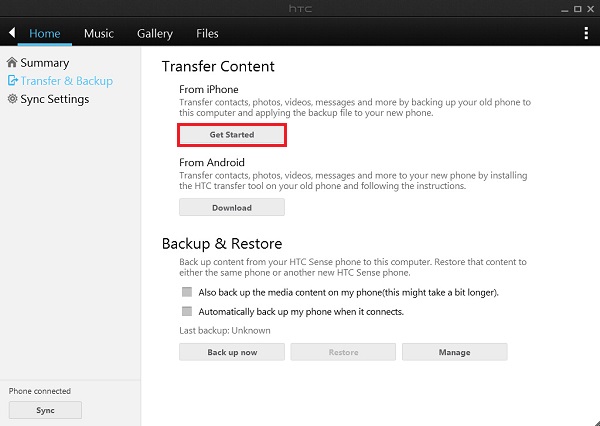
If you haven't use iTunes to back up your iPhone yet, you should do it before proceeding. When the backup is done, reconnect your HTC to the computer.
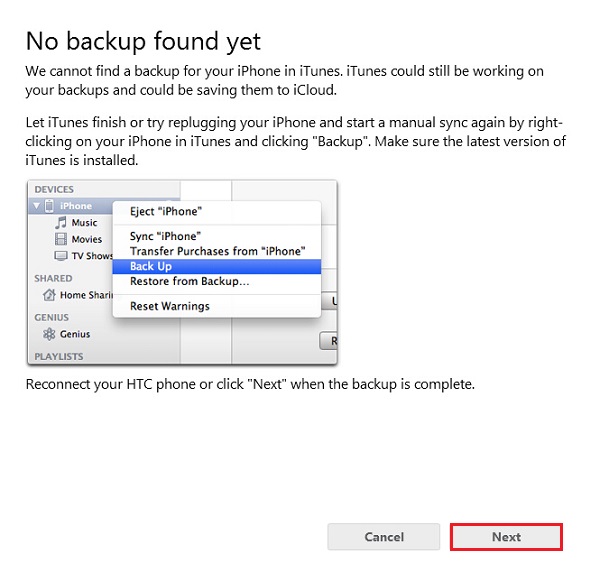
Then, select an iTunes backup file you want, and click "OK" button to check the iTunes backup file in detail.
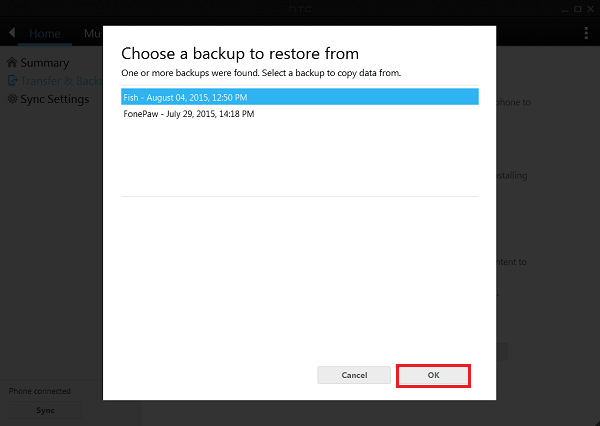
If there is a huge amount of data in your iTunes backup, you can transfer them separately by categories. Check the boxes next to the content you want and hit the “Start” button. In a while, you can check the iPhone data on your HTC.
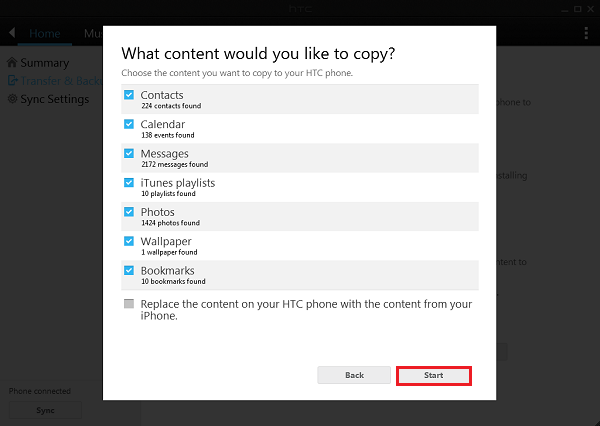
Part 2 Transfer Android Content to HTC Device
To transfer data from Android phone to HTC without using computer, we can turn to HTC Transfer Tool. Firstly, download and install HTC Transfer Tool from Google Play on both your Android devices. In your HTC phone, go into Settings menu and click "Get content from another phone" option. Select "Other Android phone" as the source device. If you just want to transfer contacts, you can choose the "Quick transfer" mode, or select "Full transfer".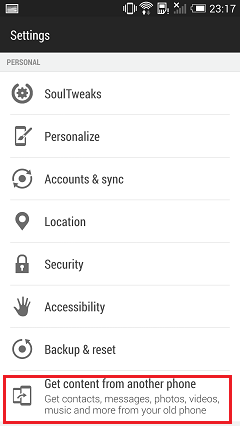
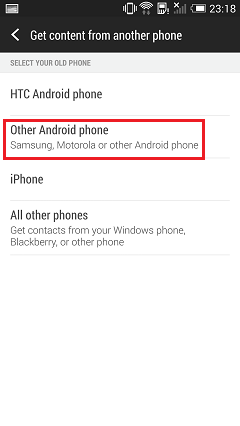
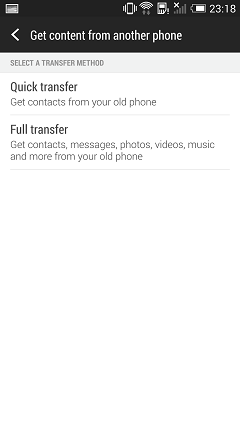
As for source Android phones like Samsung Galaxy S6, Google Nexus 6, LG G3, Sony Xperia Z3, etc, run HTC Transfer Tool on the device. Accept the terms and conditions and click the "Next" button to get started.

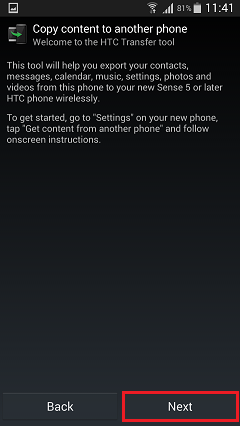
When the two devices detect each other, the same PIN code will display on each screen. Tap the "Confirm" button on the source device to build the connection.
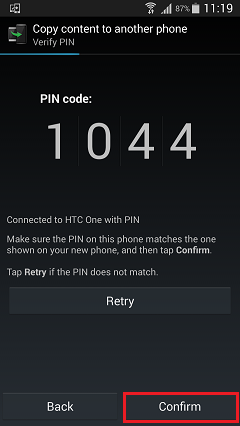
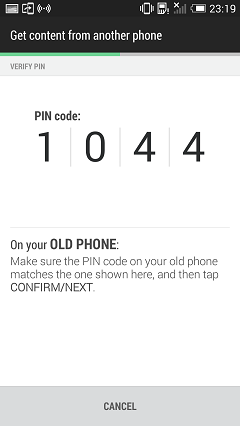
Tick the content you want and tap the "Transfer" button to start the process. When the transfer completes, click "Done" on both devices to end the process.

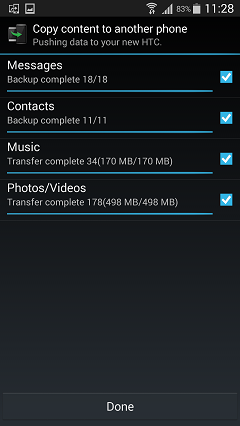
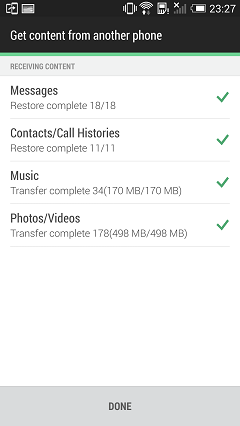
HTC Sync Manager as well as HTC Transfer Tool is very convenient and simple to use. But when you use the Sync Manager software to transfer iTunes backup to HTC mobile phone, you may find the program doesn't work all the time. And the data may not complete transferred either. Or if you want to transfer other data like Apps from Android to HTC, Transfer Tool yet can satisfy your demand. In these cases, we sincerely suggest you to give a shot to Phone Transfer, a more reliable and powerful program, specializes in backing up and retrieving, transferring and erasing data on devices running different OS system.






















