Android Data Recovery
How to Do Photos Management with HTC Sync Manager
-- Thursday, October 17, 2013
Part 1 Transfer Photos from HTC to Computer
First of all, you need to download the right version of HTC Sync Manager on your computer according to the OS system. Plug your HTC One in PC or Mac via USB cable. When the device is detected and successfully connected, basic information about the plug-in handset will display on the "Home" interface.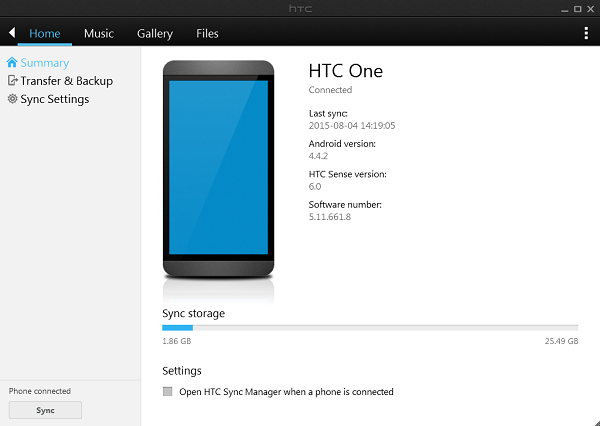
Click into "Gallery" menu and choose HTC One at the left column. All the pictures saved in the device will loaded into the program and list in the right window. If you want to transfer all of them to the computer, you can select all and click "Sync" at the bottom-left corner to start copying. If you just need to sync one or several images, right click it and select "Copy to computer" option.
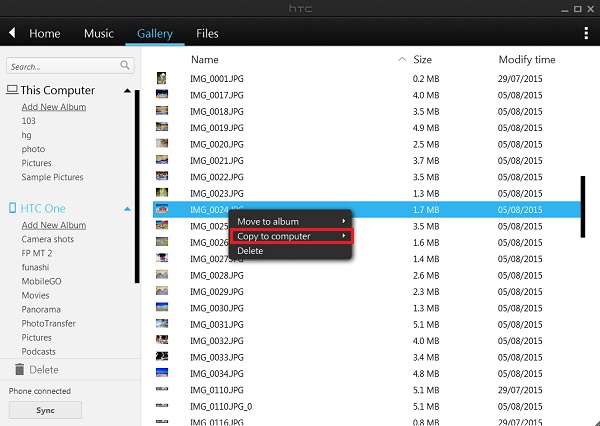
Part 2 Copy Pictures from Computer to HTC
Apart from backing up photos from HTC to the computer, you can also transfer the pictures from PC or Mac to the mobile device. By default, the program will automatically detect the picture files stored in C drive and import them in. If you want to add more picture folders, just go to "Gallery Settings" interface and click "Add" to load images into the software.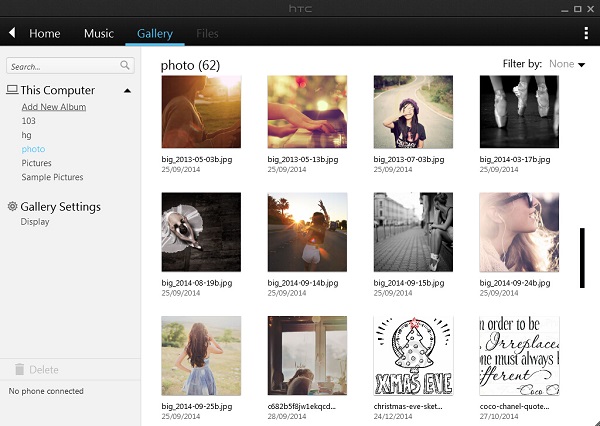
The imported photos will show in the "Gallery" interface with thumbnails. You can add new album to organize and categorize the pictures.
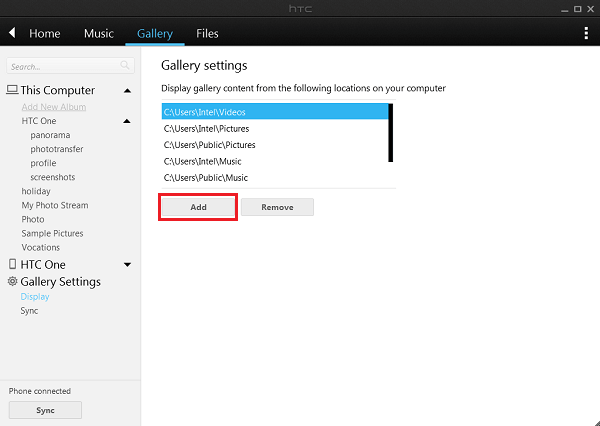
Select the picture you want to sync and right click it. Choose "Copy to phone" option and set a folder in the device as destination place to store the file.
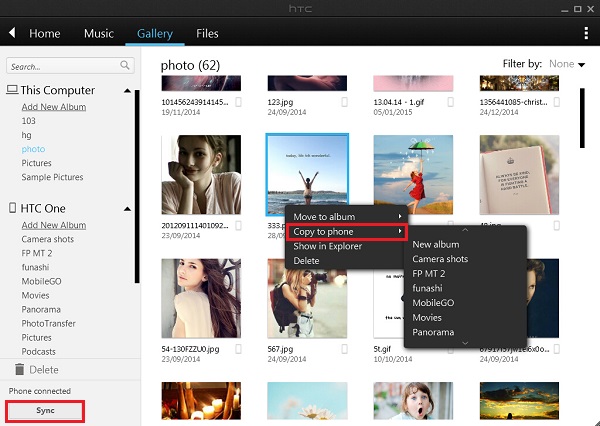
Note: If you want to copy all pictures to phone at a time, just click the "Sync" button. Or some photos that you don't want to sync loaded in the program, you can select it and hit the "Delete" button, then click "Keep files" option to remove it from HTC Sync Manager, but still remain in your computer.
The program also allows you to do some basic adjustment to the photo like rotating and cropping. Double click the image and get into the editing interface.
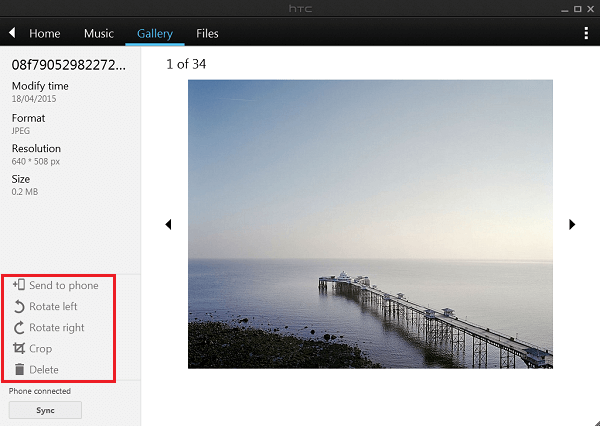
Manage pictures in HTC device on the computer with the assistance of HTC Sync Manager is very easy and convenient as you can see. If you have any question to the software, you can leave it below. Or if you are using other better software, please share with us.






















