Android Data Recovery
How to Backup and Restore Data with HTC Sync Manager
-- Wednesday, October 16, 2013
HTC Sync Manager, developed by HTC Inc. is a free application supporting users to sync data in between HTC and computers, Android phones or iOS devices. In the following article, we will focus on its backup and restore function and introduce how to backup and restore HTC data.
Part 1 Backup HTC Data to the Computer
After you install the software, run it and plug your HTC One in the PC/Mac via USB cable. When it's successfully connected, click the "Transfer & Backup" option at the left column.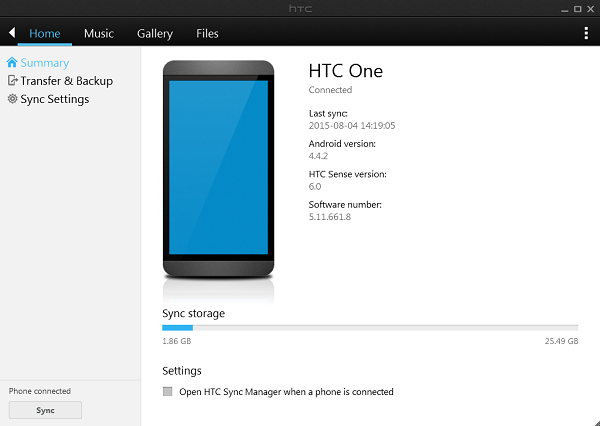
Hit the "Back up now" to start backing up the data like contacts, calendar, wallpaper, bookmarks, documents, settings etc. Check the boxes, you can back up the media files from your phone to the computer as well as auto backup function.
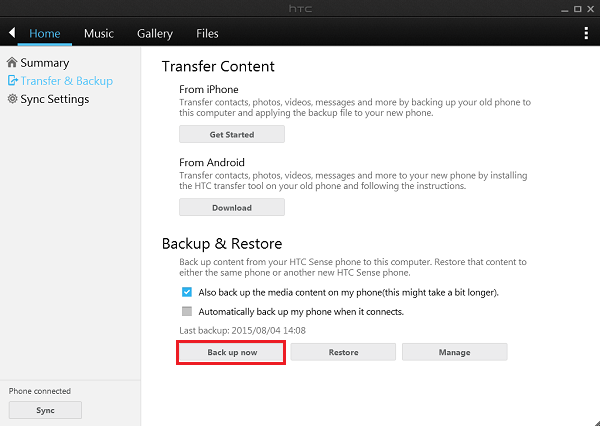
If you also back up music and photo files, it may take you a little bit longer. When the backup process completes, click the "OK" button.
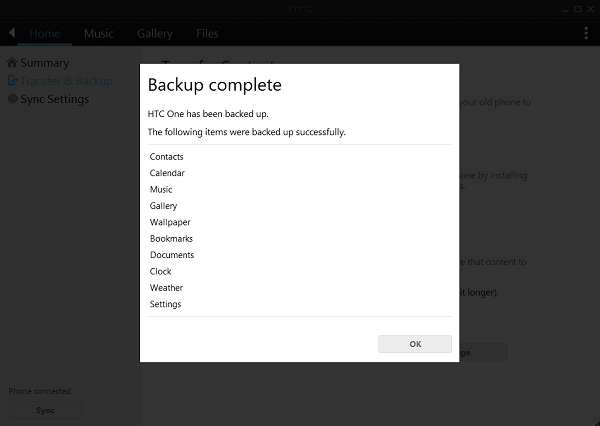
Part 2 Restore Content from Computer to HTC
Since you've backed up your HTC beforehand, you can also easily retrieve the data from backup to your mobile device. Hit the "Restore" button in the "Transfer & Backup" interface.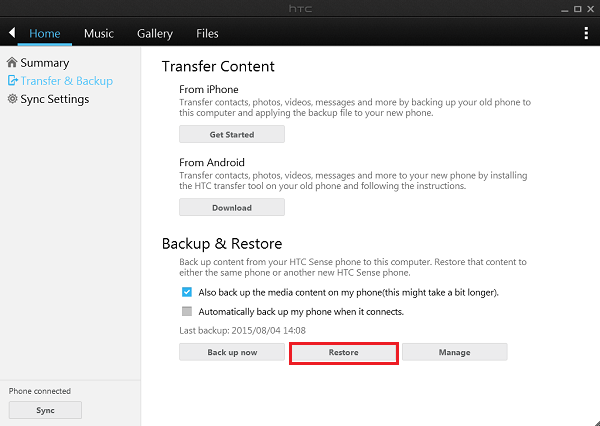
Backup files will show in the pop-up window. Select a backup you want and click the "Restore Now" button.
Note: If you want to remove the existing content on your phone and replace it with those in the backup, you can check the box.
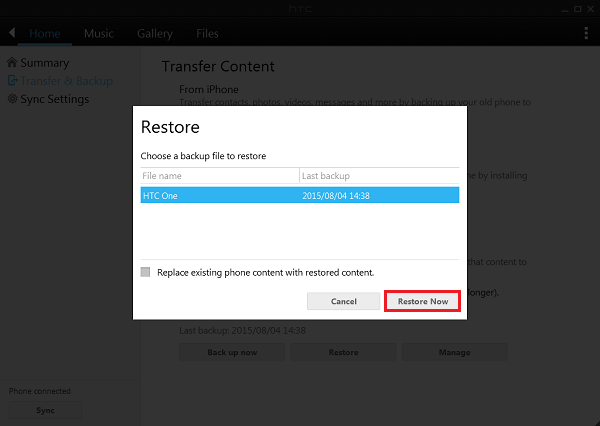
With HTC Sync Manager, you can back up data from HTC phone to computer for safe keeping and recover the important content to the mobile device in case the data got lost. However, if you want to back up data like apps, call logs, videos, etc, the software may not meet your need. Hence, we recommend you to try Phone Transfer which enables you to transfer data among mobile devices, backup, restore as well as erase data on HTC at ease.






















