Android Data Recovery
How to Hide Online Status of Viber
-- Thursday, March 28, 2019
You may feel strange that Viber always shows that you are online when you are not. Virtually, Viber is always running in the background of your Android phone/tablet. So you can always receive incoming Viber calls and messages. This requires Viber to show your online status so that you can always appear to be online to your Viber friends. If you feel disturbed by incoming calls and messages, you can disable the feature "Share online status" and hide online status of Viber. Read on and see how to simply turn off this feature.
Steps to Hide Viber Online Status
Step 1 Select "More" OptionConnect your Android phone to an available Wi-Fi hotspot or turn on mobile network. Then open Viber app on your device and sign into your account. Next, tap on the More option (three-bar icon) at the lower-right corner.
Step 2 Select "Settings" Option
Scroll down the "More" page and select "Settings". In the "Setting" page, hit "Privacy".

Step 3 Hide Online Status
If the feature "Share Online Status" is turned on, choose it and turn it off. However, you can change this setting once every 24 hours.
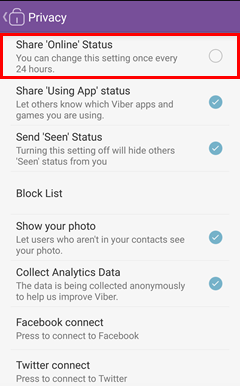
Note: Turning off this feature will certainly hide your online status from other Viber users and it will also hide their online status from you.
Tip: How to Recover Viber Chat History on iPhone
When you lose some Viber chat history with friends, don't continue using the device. Just move to find whether you have backup before. If you don't have, please use iPhone Data Recovery to fix your need. It works for restoring deleted iOS data, including Viber, Kik, Line, WhatsApp and Messenger.Try it as the following steps:
1. Download iPhone Data Recovery on your computer and let it scan your iPhone or iPad.




2. After scanning, you can view all data on your device, including the existing ones and deleted ones.
3. Preveiw Viber, Viber Attachments, Viber Call History. Click Recover to get them back.























