Android Data Recovery
How to Delete and Restore Content in Google Photo
-- Wednesday, June 01, 2016
- Part 1. Delete Content in Google Photo
- Part 2. Restore Files from Google Photos
Part 1:Delete Content in Google Photo
Step 1 Select Content to DeleteOpen Google Photos app on your Android phone. Then go to "Photos" or "Album". Then long tap on the page and select items you do not want anymore.
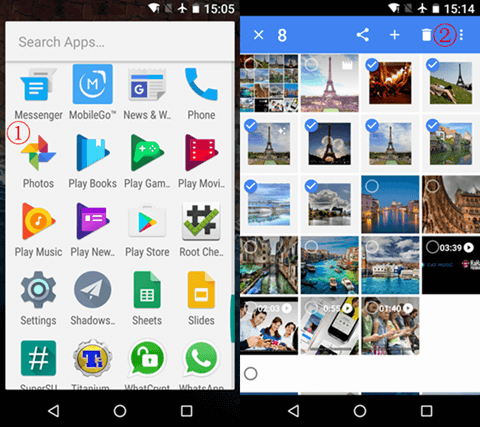
Part 2:Restore Files from Google Photo
Step 1 Open Trash Bin of Google PhotoTap the menu button (three-bar icon) at the upper-left corner. Then go to "Trash". After that select deleted files form the trash bin and click the arrow button. This will help you regain your deleted photos and videos. Note that items in trash will be permanently deleted after 60 days.
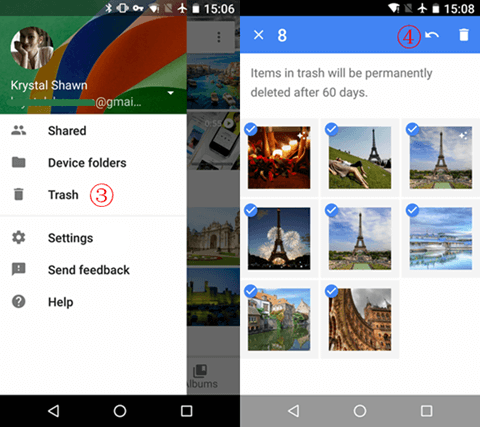
When restoration is completed, you will see the note as below, which reads "items restore from trash." Go back to "Photos". You can see recovered data there.
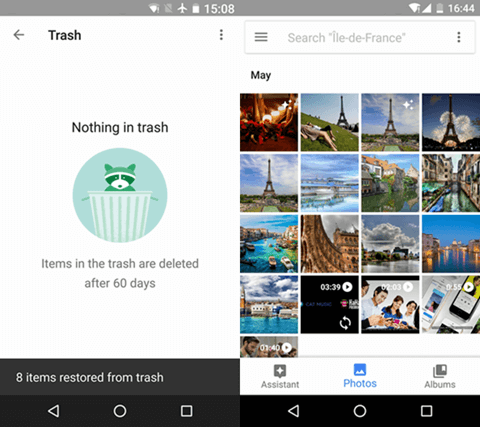
"Is it possible to restore photos after I have cleared trash in Google Photos?" added Shawn, "Just deleted hundreds of photos from Google Photos, and then trash, with a plan to re-upload them from my mobile device. Then I realized it cleared the images from my phone storage as well. I have lost all my photos. Is there any way to get them back?"
Note that photo cleared from the trash is permanently lost, if you would like to get them back. You can follow this guide: How to Recover Photo, Videos from Android.






















