Android Data Recovery
Create Photos/Videos Masterpieces with Google Photo
-- Tuesday, May 31, 2016
Step 1 Create Collage with Google Photo
Sign into your Google Photo. Select "Assistant" at the bottom. Then touch "Collage". You can select 2 to 9 photos or videos. Just check the ones you want and touch the "CREATE" button at the upper right corner. Google Photo will create collage of pictures selected.
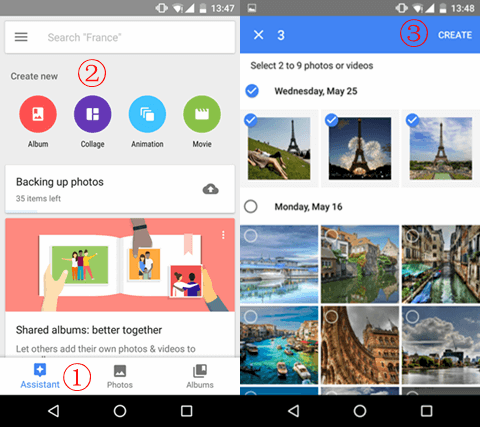
Step 2 Create Collage with Google Photo
Log into Google Photo. Select "Assistant" and then "Animation". Next, you can select up to 50 photos or videos. Tap the "CREATE" button. After that, the app will create animation with items you choose.
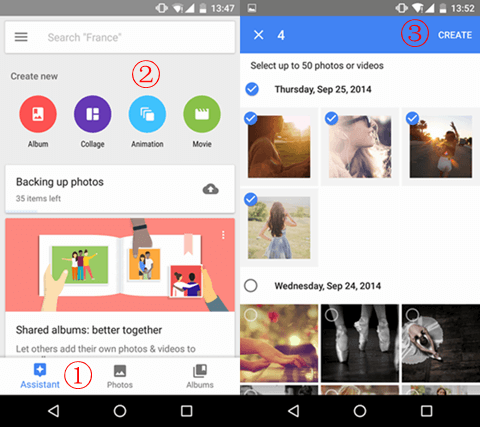
Step 3 Create Movie with Google Photo
In Google Photo, open the column "Assistant". Then select "Movie" and choose 2 to 50 photos or videos. Once you press the "CREATE" button, Google Photos will create a movie with pictures or videos you select.
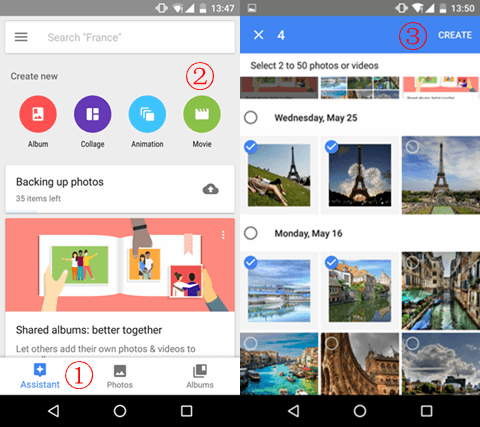
Well done! It is funny, isn't it? On the movie you create, you can add music and effect. If you would like to well preserve your masterpieces, just back up your files with Google Photo.






















