Android Data Recovery
How to Get Deleted WhatsApp Picture Back from Lenovo
-- Friday, October 30, 2015
Android Data Recovery is a recovery expert works fine with Lenovo phone. The highpoint, which distinguishes the program from others, is its ability to get lost WhatsApp photos back. You can get back lost WhatsApp images in full size. But remember that your files can be retrieved only before being overwritten. So stop using your phone once WhatsApp pictures are lost. After recovery, files exported are stored in your computer.




Get Deleted WhatsApp Picture Back from Lenovo
Step 1 Connect Lenovo to ComputerUnpack and install Android Data Recovery on your computer. Then launch the program. You will see the initialization interface. Connect your phone to the computer via USB cable. Turn on USB debugging on your phone.

Step 2 Identity your Lenovo
Lenovo phone should be identified. If the OS version is 4.2.2 or above, please authorize your PC via your device by tapping the "OK" button on the pop-up note of your phone. Can't see the pop-up? Click the button "Show Again".

Step 3 Select File Types to Scan
Your phone is detected. Now select file types to scan. Tick "WhatsApp messages & attachments". Then click the button "Next".
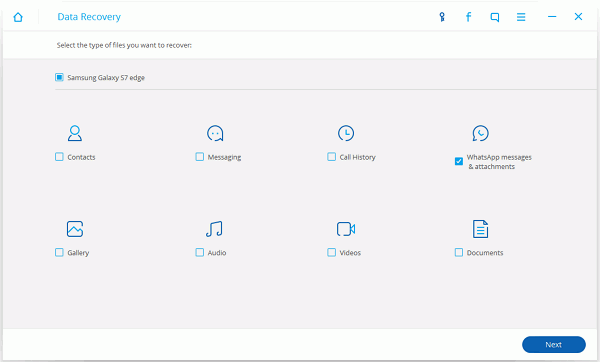
Step 4 Allow to Scan Android
Before scanning, you should tap the "Allow" button in the pop-up window on your Android to authorize the program to analyze your device.

Step 5 Preview and Get WhatsApp Pictures Back
When scan is completed, you can preview the result. Check "WhatsApp Attachment" at the left pane. You can find your deleted WhatsApp photos as well as profile images. If not, you check "Gallery". Your wanted files can be there. When you have found your wanted data, you can mark the ones you want and click the button "Recover" to get them back.
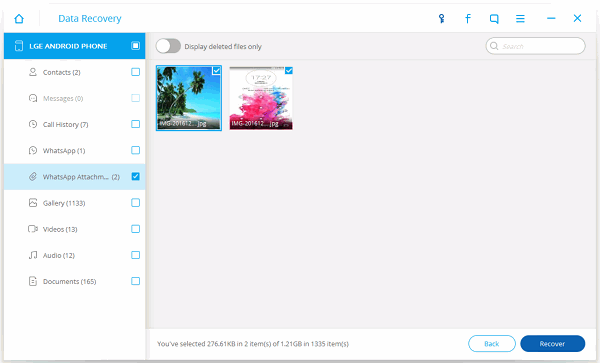
Important Note:
1. Regularly back up WhatsApp files so that you can keep important WhatsApp messages and pictures forever.
2. If you want to recover deleted WhatsApp messages, you can also turn to this program.


























