Android Data Recovery
Get Missing Pictures Back from iPhone with iOS 10 Update
-- Wednesday, August 30, 2017
People also read:
It is the fact that some users reported that the some of the photos in Camera Roll are missing. Others even point out that photos in apps are gone too. Please check on this article and you can find out the solution to fix the iPhone system issues as well as restore lost data.
To begin with, you need to download and install iPhone Data Recovery program on your computer. The iPhone Data Recovery program enables you to recover lost or deleted photos directly from your iPhone or from iTunes and iCloud given you’re doing backup regularly. Apart from that, you can also fix some iOS system issues with it.




- Part 1: Repair iPhone with System Issues When Updating iOS
- Part 2: Recover Missing Photos from iPhone after Updating to iOS 10
Part 1: Repair iPhone with System Issues When Updating iOS
If it is unprosperous when you update iPhone to iOS 10 and come across with some system issues, you should try to fix it.Step 1. Launch iPhone Data Recovery Program
Once you download and install iPhone Data Recovery program, please launch it on your computer and go to "More tools > iOS System Recovery". Then plug your iPhone into PC via a USB cable.
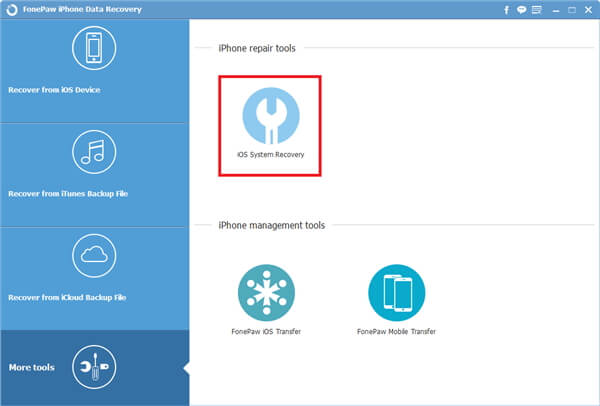
Step 2. Select and Confirm iPhone Info
Please confirm your iPhone information displayed on the program is correct or not. If it isn't, just select the actual ones.
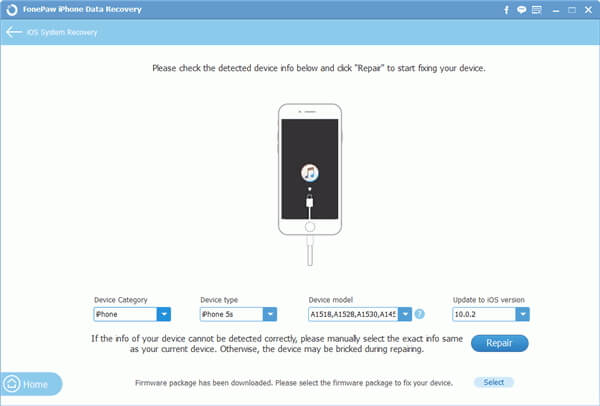
Step 3. Fix iOS System Issues
Now, click on "Repair" button and the program would start to auto download the matching firmware package and repair your iPhone. Wait patiently for the process and your device would be back to normal when the job is done!
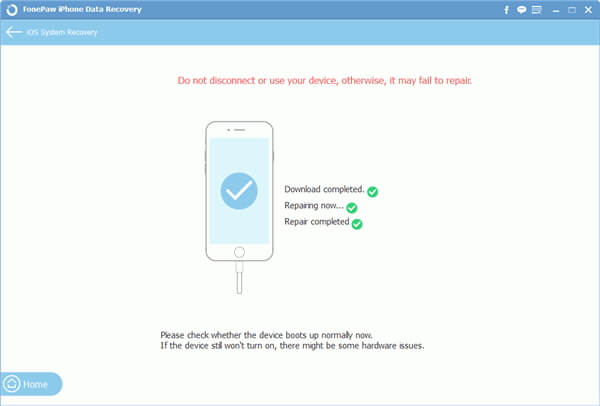
Part 2: Recover Missing Photos from iPhone after Updating to iOS 10
Given that you hadn’t done any back up before, you still stand a chance to recover your missing pictures. There are thress ways for your choice: recover data directly form iPhone, from iTunes backup or from iCloud backup. Below is the guide to recover lost photos from iPhone directly. If you want to check the full guide of recovering data, please head to this page: Recover Lost Data from iPhone/iPad/iPodStep 1 Connect iPhone to Computer
To begin with, connect your iPhone to computer and you can see the default recovery mode – "Recover from iOS Device". Click "Start Scan".
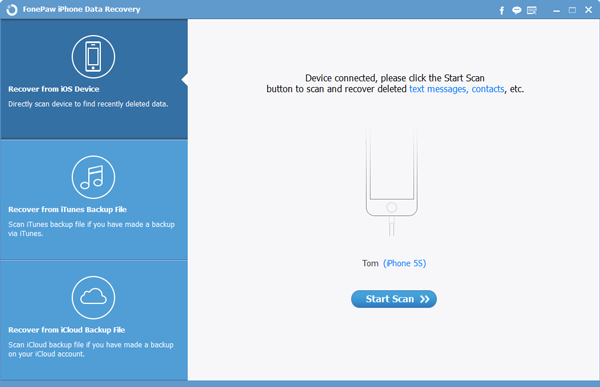
Step 2 Preview and Choose Missing Pictures
After scanning, you can preview all your pictures, deleted photos included. Select those you want to get them back.

iPhone Data Recovery is an all-round recovery program customized for iDevice users to recover deleted pictures from iPhone 8/7/SE/6S etc. It also empowers you to retrieve deleted iPhone contacts, text messages, WhatsApp messages, notes and videos. Suppose that you’re still looking for the functional and reliable recovery software to get back your lost data, this iPhone Data Recovery program meets your special attention. Notice that, though the software will help you easily restore the lost data, it's also necessary for you to back up iPhone data frequently.


























