Android Data Recovery
How to Get Back Pictures and Song on Android
Android Photo Recovery is an outstanding recovery tool that almost every Android phone is compatible to it and it enables you to recover your Android contacts, videos, text messages, pictures, music, and so on. With only 4 steps, you can with no difficulty recover all the lost data that you want. It is an easy-operating and cheap recovery tool which it is well-recommended.
Download the free trial version of Android Photo Recovery on your computer for free and read the recovery steps below.




Steps to Recover Android Lost Photos and Music
Step 1 Attention! Stop Operate Anything Once Android Data LostLeave your Android alone once you find your data get lost. If you not and add files to your Android, it is very likely for your Android data to be overwritten.
Step 2 Connect your Android to the Computer
After downloading Android Photo Recovery on your computer, launch it. And you will be asked to connect your Android phone, Samsung Galaxy Note 3, for example, to the computer. You will see the window as below.

Step 3 Enable USB Debugging of Android Phone
If you haven't enable USB debugging before, you will be asked to enable it before you can recover your Android data. You can find your operating system version and set it by yourself.
1. For Android 4.2 or newer: Enter "Settings > About Phone > Build number" for several times until you get a note saying that "You are under developer mode". Then, go back to "Settings > Developer options > USB debugging".
2. For Android 3.0 to 4.1: Enter "Settings > Developer option > USB debugging"
3. For Android 2.3 or earlier: Enter "Settings > Applications > Development > USB debugging".

To save time, you can choose the certain files that you want to scan, such as photos and music. Just click "Photo" and "Audio" to have these two file types to be scanned.
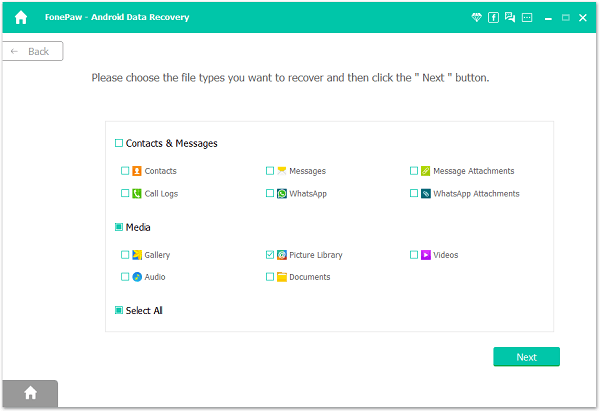
Step 4 Analyze and Scan your Android for Lost Photos and Music
After that, you could have your Android phone scanned in this way and within a few minute, after your Android phone be recognized, the program will scan your Android phone for data. Besides, you need to tap "Allow" or "Grant" to pass the request on phone.

Step 5 Preview and Recover Lost Pictures and Songs to your Android
Few minutes latter, you will see that all you Android data, including the lost one and the existing one, are scanned out and listed in categories. Also, you are allowed to preview those data one after another. You can preview and choose no matter what you want to recover and after chosen everything. Just click "Recover" to save them back to your computer.

Step 6 Do Backup on Your Android and Prevent Losing Data
There is simple way to prevent Android data from losing, you can back up your Android files regularly so as to keep precious data from losing. One useful software that can help you is Android Transfer, you can back up Android data such as pictures and songs with it with ease.
That's it! It is quite simple, isn't it? Why not download it so that you can recover any lost Android data once you lose your data? It is a good choice for you and you can recommend it to your friends who face the similar problem.


























