Android Data Recovery
How to Flash Stock ROM on Samsung Galaxy S/Note
-- Wednesday, May 25, 2016
Generally speaking, to flash stock ROM is to reinstall a system on Android smartphone so that the device would be back to the original state and works more smoothly. In other words, it means to change some initial settings like language, images, ringtones, apps, OS, etc.in certain method.
Why you should get Samsung flashed?
The following cases can be fixed via flashing. Therefore, read on and check whether it is suitable for you.
1. System is corrupted;
2. Device is stuck in boot logo;
3. Want to put device back to unrooted status;
4. Settings and apps runs unstable;
...
How to Flash Samsung Galaxy with Odin3?
Note:
1. For the sake of saving your phone data, it is necessary to do a backup on Galaxy if possible.
2. Before flashing, it is in need to prepare something vital:
(1) A program called Odin3.
(2) A ROM file for the corresponding model.
They can be downloaded from Samsung update website or sammobile webpage that allows you to download the files with a registered account.
Step 1 Get into Download Mode
To enter download mode on Galaxy, please power off the device. Then, hold and press Volume Down, Power button and Home button at the same time until you can see an Android logo on the screen. Just hit volume up to get into that mode.

Step 2 Open Odin3 on PC
Open the software called Odin3 on your computer, which we have reminded you to download before. Moreover, use the cable to connect phone to PC. If the device is connected successfully, you can see there is a blue signal on the app screen.
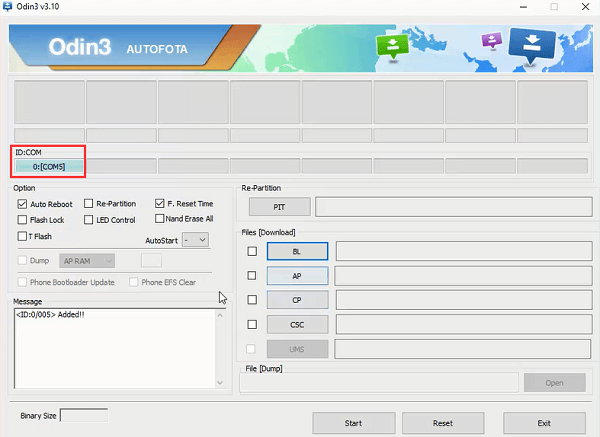
Step 3 Select Corresponding ROM
In the whole process, the most important step is to select the right ROM. Move to “AP” or “PDA” and click it to choose the package from your folder. For example, if your phone model is G900F, you must tick the corresponding package to the location.
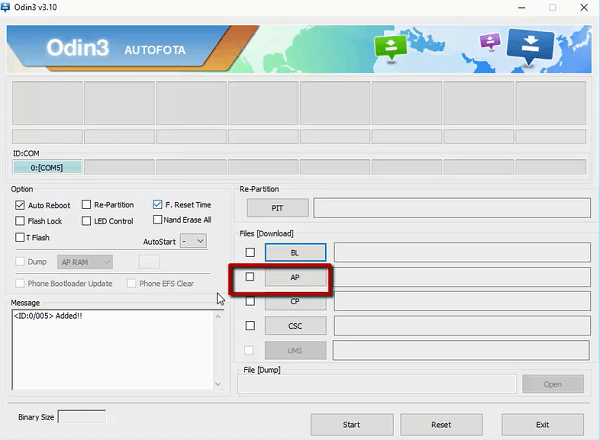
Notes: The phone model can be checked on your device from “Settings>About Phone” to find it out.
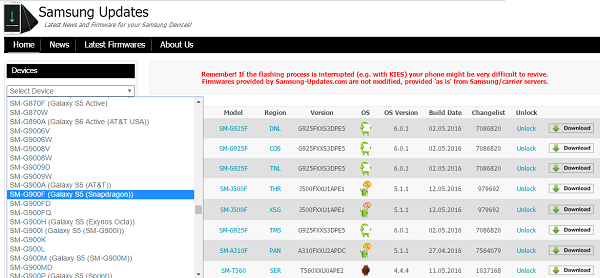
Step 4 Flash Stock ROM on Samsung
Next, click “Start” to go on. Your device has a progressing bar which tells us about the flashing process. When everything is done, your Samsung will restart. Besides, the Odin screen also shows “PASS” to you.
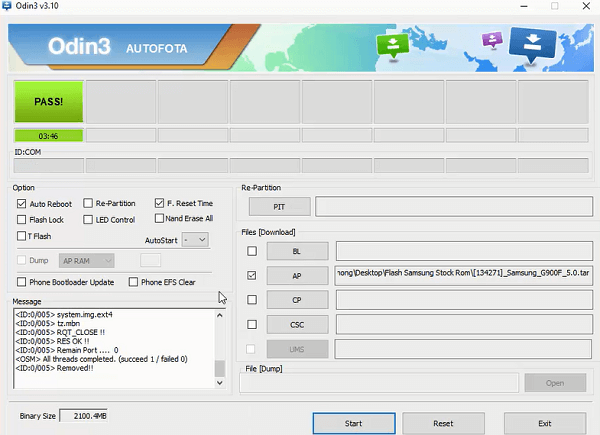
It is done! Now, you can manage you phone as you like. There is nothing on Samsung Galaxy S/Note so you’d better restore the backup files to it. Frankly, before you decide to flash Samsung, here are some tips for you: Notes of Flashing Rom on Android Phone.






















