Android Data Recovery
How to Flash a Rom on Android
-- Friday, December 27, 2013
1. Enter Android System Recovery, then, choose the option: "Flash zip from sdcard".
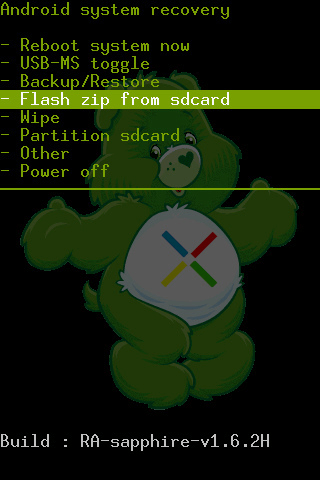
2. All the zip files in the SD card are all listed. Find the file named "update.zip". We named it "update" so as to find the ROM file easier. Find the ROM you placed in the sdcard and click to confirm.

3. Choose the ROM you need flashed and you'll see the following window. Click the "Home" button.
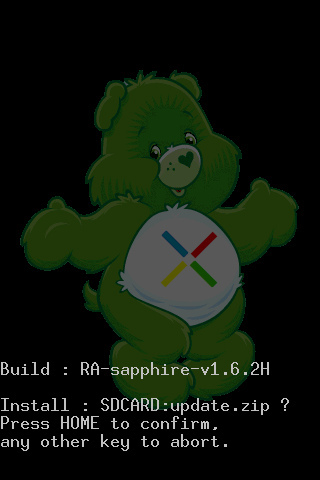
4. Don't press any key, otherwise the process will abort.
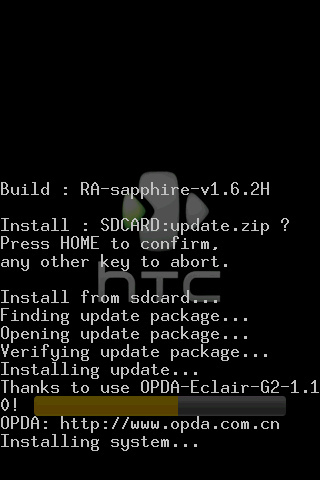
5. When "Install from sdcard complete" appear in the bottom of the screen, the flash completes.
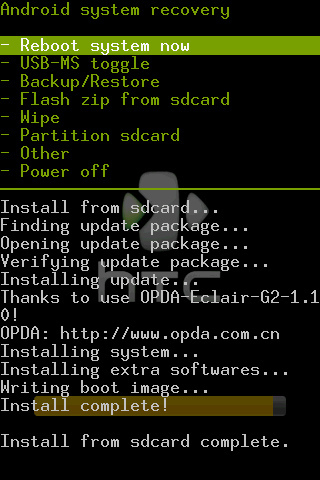
6. After finishing, you'd better reset your Android phone. You are required to enter the fifth option-Wipe, in the Recovery Menu.
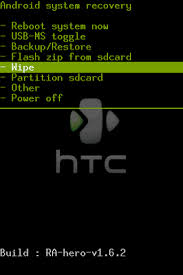
7. After you choose "Wipe", you will see the following interface. Click the 5 options below and there will be a pop-up window to give you tips. Press the "Home" button and begin to wipe.
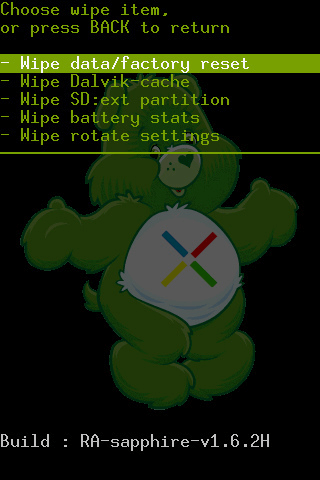
8. Finally, choose the first option of the recovery menu "Reboot system now" to restart your Android phone. And the flash completes.
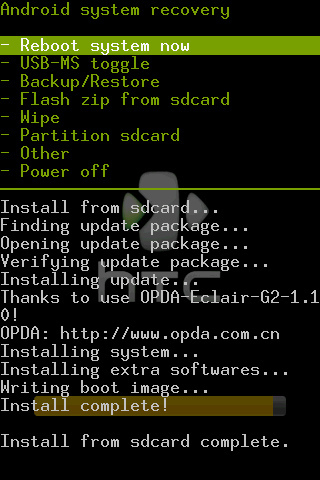
Note:
1. If your Android phone have a Home button, press "Home" and "Power on" simultaneously so as to enter the recovery mode. However, if the "Home" button of your Android phone is a touch one, press the "Volume" button and the "Power on" button at the same time instead.
2. Download the ROM package before flashing your Android phone and named it "update.zip" and then store it in the directory menu of the SD Card.
3. Before flashing your Android phone, backup your notes, text messages, and other important files in advance.






















