Android Data Recovery
How to Fix a Crashed Android Phone
-- Friday, December 12, 2014
Part 1: Restore Data before Fixing Process
As you may lose the data on your Android Phone after you fix your device with the methods we introduce in part 2, in this way, you should save the data on your broken device firstly. But how can you recover the data on a broken device, which even could not boot up? Fortunately, with Android Data Extraction, you can solve the problem easily. Now please download and install the program on your PC and have a try.Note: The program fits Samsung devices only at this moment.


Step 1 Plug Broken Android into PC
After you download and install the program on your computer, please launch it. Then choose the "Data Extraction (Damage Device)" option and connect Android to PC with the USB cable that is matched.

Step 2 Confirm the Broken Type
Please select the broken type of your Android which matches your phone state. Then confirm your device and click "Next".
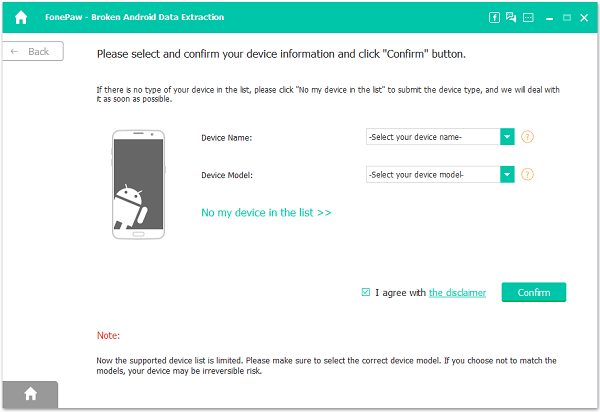
Step 3 Analyze Your Cellphone
Please follow the guide which is shown on the program to enter recovery mode and after that, the program would analyze your cellphone automatically. Please wait for a moment.
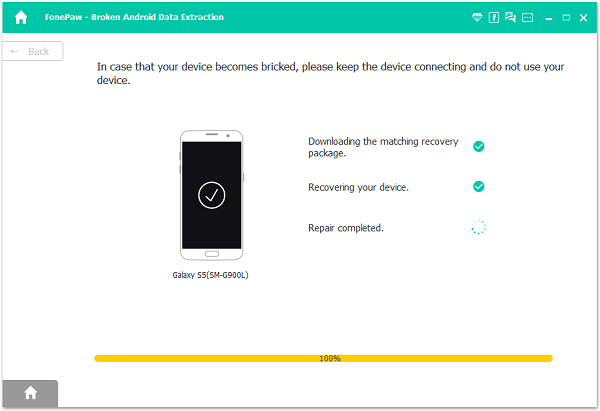
Step 4 Recover Data on Broken Phone
Once the downloading completes, you are able to preview the files and then please click "Recover". In this way, the data would be saved on your computer.
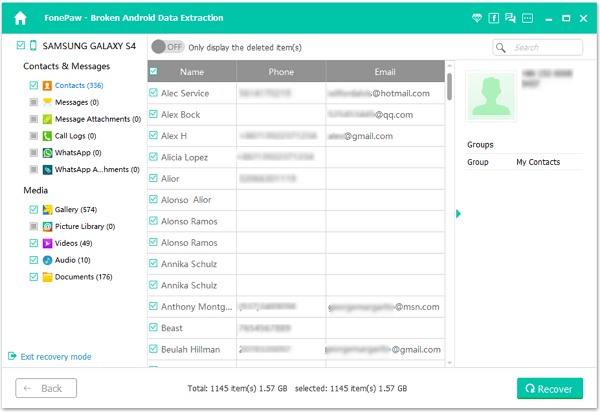
Part 2: Troubleshoot Crashed Android Phone and Fix It
1 Fix Misbehaving Apps on your PhoneAn app on your Android mobile phone can crash as soon as you launch it or while you use it. Here is how you can do to fix things back to normal.
▪ You can simply pull the battery out of your mobile phone when an app crashed.
▪ Or update your apps. Access Android Market and tap on Menu>My Apps, and then select the app.
▪ Also, clean app cache could fix a lot of phone issues when they are freezing, rebooting or running slow.
▪ At last resort, you can uninstall the misbehaving apps form your device.
2 Flash a ROM to your Device
Flash a ROM or get a new patch, not only for the sake of the neat features it brings but for the bugs cleaning effect. Lots of phones are still stuck at 2.1 and earlier, it's time to update your phone and save it from freezing and crashing.
3 Enter Recovery Mode
If the problem is caused by virus, you should try entering Recovery mode. You can boot directly into recovery mode and use it to factory reset the device, delete the cache partition, or apply software updates. At the end of the day, all these can help you fix your device.
4 Reformat your SD Card
Errors caused by SD Card are less likely, but it still could be a problem for your phone once in a while. Take out your SD card and put it into your computer using SD card reader, and format it. Bear in mind don't format it directly through your phone. After formatting, you may try the above method again.
After you fix your broken device successfully, please check if the data on your Android is intact or not. If it isn’t, you are able to restore the data which you have saved in part 1 to your device.What's your biggest annoyance with Android and have you figure out a way to fix it. Why not write it down on our comment section and see if we could help.






















