Android Data Recovery
How to Upgrade Firmware with Samsung Kies
-- Thursday, September 26, 2013
Completing firmware upgrade can enhance the perfection of our device, strengthen the stability of the machine as well as enlarge the compatibility of the handset, making it compatible with more software and programs. By upgrading firmware frequently, bugs on the Samsung device can be fixed in time so that your phone system will go smoothly. What's more, it can optimize and prolong the service time of the battery. However, many people notice that they need to upgrade the firmware of their Galaxy devices, but having no idea how to do it. This article is about how to get firmaware upgraded in your Galaxy S6/S6 Edge, Galaxy S5, Galaxy Note Edge, Galaxy Tab S, etc. with Samsung Kies.
Attention:
1.If you Samsung device is running Android 4.3 or later, you should download Kies 3. Or if your device is running a system older than Android 4.3, you need to download Kies 2.6 instead.
2. Before upgrading, you'd better back up the data existed in your Samsung phones in case the upgrade process goes wrong and wipe out all your important data.
Tutorial on Firmware Upgrade with Samsung Kies
Step 1 Connect Galaxy Phone to KiesPlug your Samsung device in the computer via USB cable. When the phone is successfully detected and connected, you will see the interface as below. Click "Firmware upgrade" button and start to upgrade according to the step-by-step instruction.
Note: In order to upgrade firmware of a Samsung device, you need to make a connection between Kies and Samsung Galaxy handsets via USB. Wi-Fi connection is not supported.
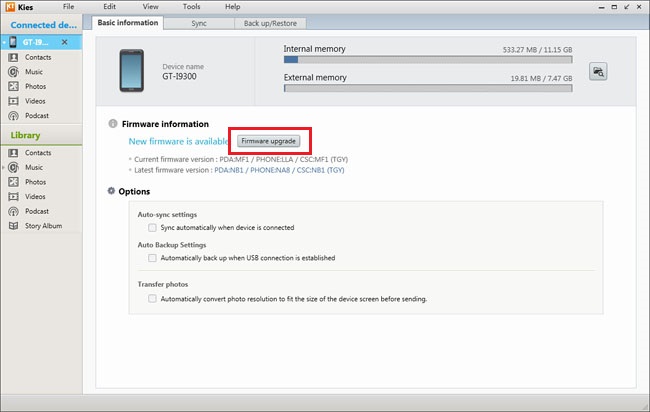
Step 2 Follow the Guide to Complete Firmware Upgrade
Read the advisory information, then, click "I have read all of the above information" checkbox and click the "Start upgrade" button to get started.
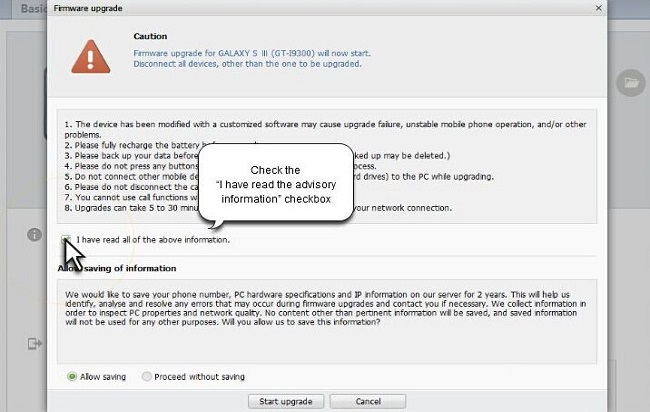
Then, Samsung Kies will automatically download some firmware components for upgrade.
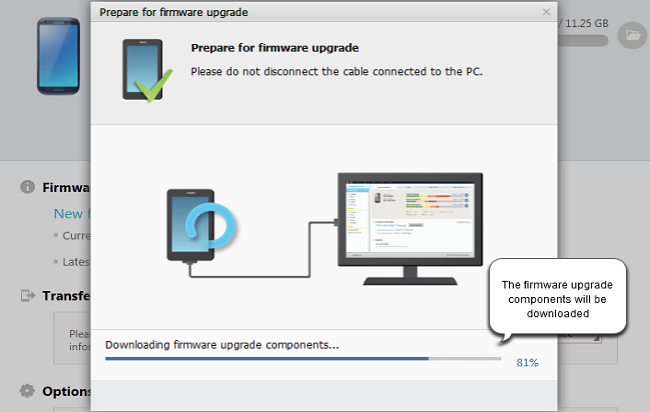
Firmware upgrade will begin as soon as the downloading of firmware component finishes. You can check how the upgrade goes from the process bar. When it done, click "OK" to complete the process and disconnect your device.
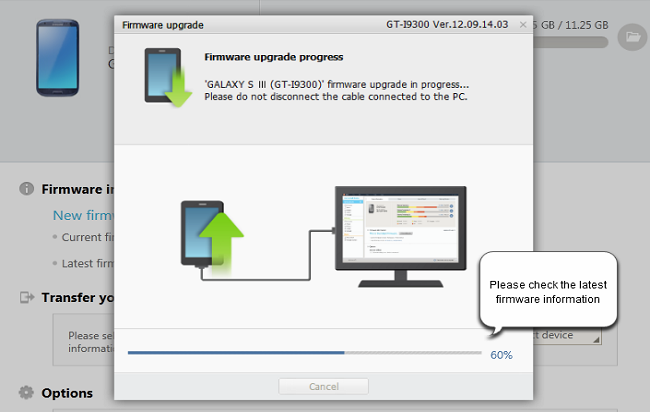
Note: During the firmware upgrade process, do NOT disconnect the device to PC.
Just in two simple steps, you can easily get your Samsung Galaxy device firmware upgraded with Samsung Kies. Hurry to do it to your Galaxy phone and make a greater use of your Samsung handset. Any question or suggestion is welcomed to leave in the box below.






















