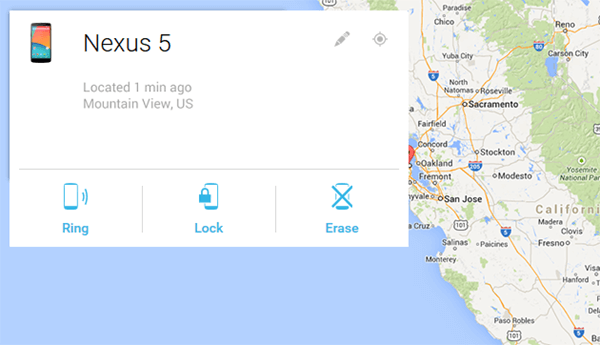Android Data Recovery
Find Lost Android over the Internet with Android Device Manager
-- Tuesday, November 10, 2015
Before locating your Android phones with Android Device Manager, you are required to turn on locations access and log in to your Google Account. If this feature is turned off or your phone cannot access mobile data or Wi-Fi connection, Android Device Manager will not work for your device.
Note: If your Android phone is linked to Google, you can find it by searching for "find my phone" on Google.com.
Find Lost Android over the Internet with Android Device Manager
Step 1 Sign in to Google AccountGo to your computer. Log in to your Google account (the same one that are/was used to sign in Android Device Manager app on the lost Android) on http://www.android.com/devicemanager.
Once signed in successfully, you will see a pop-up as below. Have more than one device? Click the arrow icon next to the device name. Then choose a device you want.
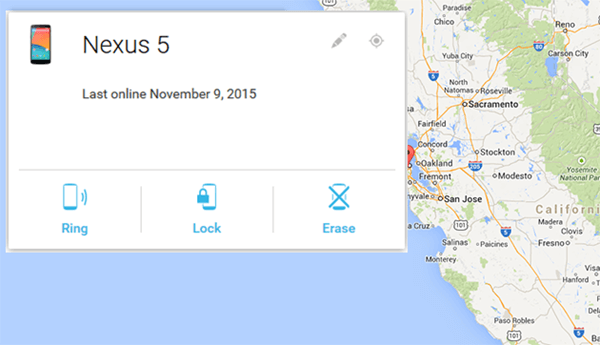
Step 2 Locate Lost Android Device
Click the button at the upper right corner. Android Device Manager will try to contact your Lost Android phone. Please wait patiently.
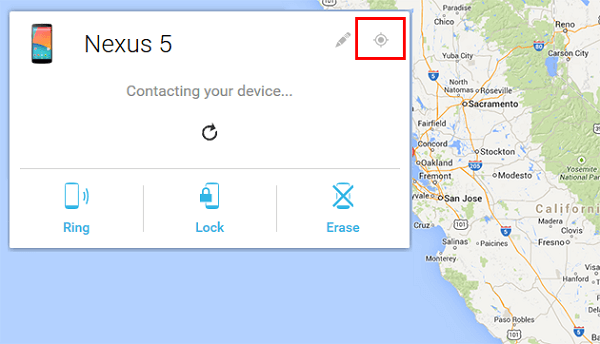
Step 3 Ring/Erase/Lock Your Lost Device
Your lost Android phone is located. As the screenshot shows, the phone for test is at Mountain View, US now. Then you can perform buttons below.
Ring: You can click the button "Ring" and figure out whether your phone is nearby.
Lock: If the missing phone is not around you and you are worried that your phone is stolen by someone, click the "Lock" button. The current lock screen will be replaced with a password lock. You can input a recovery message, which will show on the lock screen of your lost Android and inform the guy to return it back. And it is available to enter phone number. A button to call the number will show on your lock screen.
Erase: If you think you have lost your device for good and would like to erase all data in the lost phone, click "Erase". This performs a factory reset on your device. Your apps, photos, music, and settings will be deleted. After you erase the device, Android Device Manager will no longer work. This reset is permanent. The app may not be able to wipe the content of the SD card in your device. If your device is offline, we will perform the factory reset as soon as it goes online.