Android Data Recovery
Fail to Connect Android to Mac? Try Android File Transfer
-- Sunday, August 27, 2017
People also read:
To connect Android to Mac so that you can manage or transfer files, you can try the guides in this article, which will help you solve the problem without any complicated steps. Please check it out below.
- Part 1: Connect Android to Mac with Android File Transfer
- Part 2: Transfer Android Files to Mac with Android File Manager
Part 1: Connect Android to Mac with Android File Transfer
Step 1 To start with, download Android File Transfer on your Mac computer.Step 2 Install the application: Go to the folder where you save the installer. Double-click the file androidfiletransfer.dmg. Then drag Android File Transfer installer to Applications.
Step 3 Launch Android File Transfer. Then plug your Android phone into the Mac computer. As the screenshot below shows, you will see the folders and files stored in your Android phone.
Note:
1. Android 3.0 or later is required in your phone.
2. To ensure that the app is compatible with your computer, you must have Mac OS X 10.5 or later.
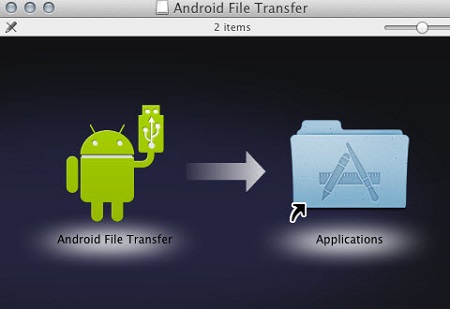
There is a 4GB file size limit on transfers. If you are intended to move anything larger than that, movie for example, you can try another transfer tool – Android Transfer for Mac, which allows you to transfer all kinds of data to Mac without limitation.
Part 2: Transfer Android Files to Mac with TunesGo
Apart from the software introduced above, you can also try TunesGo program, which enables you to directly transfer files between Android smartphone and Mac without any hurdle. Go on reading and check how it works.



Step 1 Run TunesGo on your Mac after the installation. Connect your Samsung Galaxy S8/S7, LG G6, HTC 10, etc. to the software via USB cable. A note will pop up on your phone screen asking you to enable USB debugging on your device and allow Mac to assess your phone. Follow the guide on the program to turn it on.
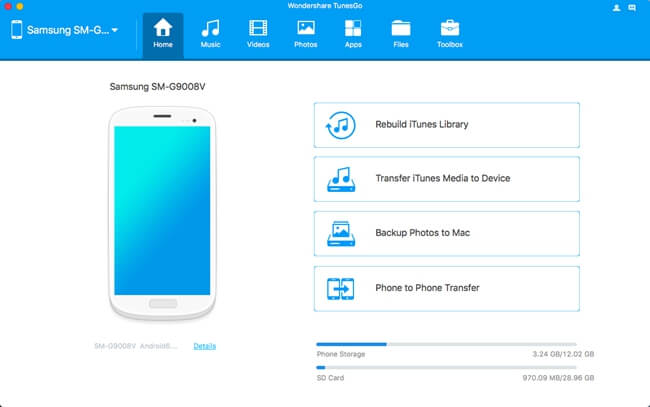
Step 2 When your phone is recognized and connected, you can tap on the options located at the interface to get the files managed. You will see all data saved in the phone just like that you check the Android files on Windows computer. With the program, you are able to transfer files between different smartphones, rebuild iTunes Library, backup photos, import or export data and so on.
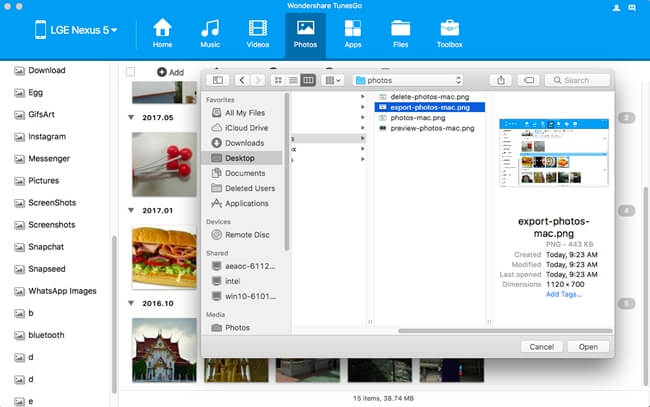
With the two software mentioned above, you can easily check and save all kinds of data from Android to Mac. Choose the one satisfied you the most and share it with your friends and families.






















