Android Data Recovery
How to Factory Reset your Android Phone
-- Thursday, November 21, 2013
What's Factory Reset?
Factory Reset, also called hard reset will restore your Android device to the state where it was made out in the factory. That is, all installed applications, software, passwords, accounts and other personal data you have stored on the internal phone memory, will be erased or wiped out clean. What still stay are the settings by the producers and files downloaded to the SD card. But the apps need to be reinstalled or restored from the backup file. No matter for which reason you need to perform a factory reset on your device, it is effective and quick to bring your Android back to work again.
Note: We would like to suggest you to backup your Android Data before factory reset.
How to Give your Android Device a Factory Reset?
Here we introduce you two simple as well as useful ways to factory reset your Android phone successfully.Method 1: Perform a Factory Reset from the Device
Usually, you can turn to your device for factory resetting, as it is provided in "Settings" > "Back up and Reset" > "Factory data reset".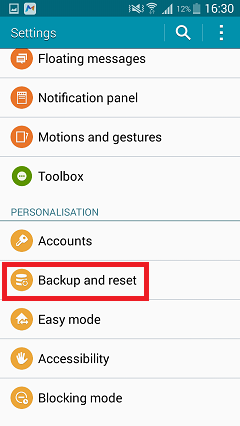
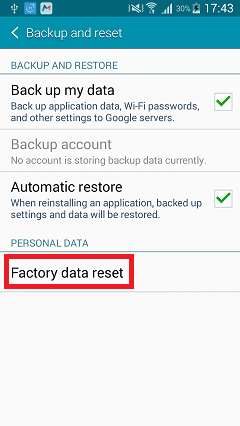
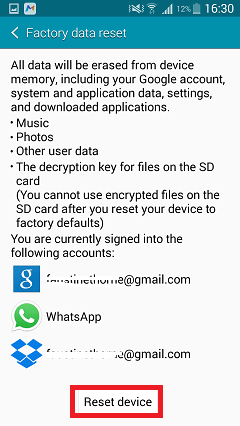
Note: Before you factory reset your device, back up all the needed contents and data, like photos, contracts, text messages, etc. Also, you can make a backup of all installed apps and games with personal information.
Method 2: Factory Reset Android in Recovery Mode
If you are the unlucky guy who happened to forget the unlock password on your Android, the method introduced above won't help at all. Since you can't access the phone, factory reset your device in Recovery Mode is the ideal way for you now.Simply turn off your device. Then press some certain buttons combined, like "Power" + "Volume –", or "Home" + "Back", to enter Recovery Mode. Select "Wipe date/factory reset" in the option menu thus your Android is in the factory reset process.
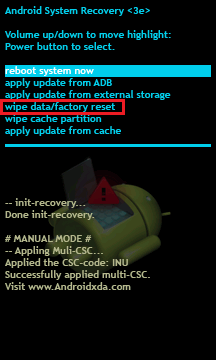
Note: Compared to the above two methods, wipe data under Recovery Mode is more thorough than that in Factory Data Reset operation. Plus, factory reset under Recovery Mode also means all the content in the device is permanently wiped out.
Some new users may not know clearly or much about Recovery Mode. Check here for Recovery Tutorials and learn more. Hope the two methods helped you. If you have any questions, please send us emails or drop us a line in the comments.






















