Android Data Recovery
How to Extract iTunes Backup for iPhone & iPad
-- Wednesday, January 29, 2014
iPhone Data Recovery (Mac) or iPhone Data Recovery the iOS data recovering tool that you need precisely at the moment. iOS Data Recovery detects, scans, presents and recovers photo, video, message, contact, call history, voicemail, attachment, note, calendar, reminder, safari history, app document and more from iOS devices, iTunes and iCloud backup.




How to Recover iPhone Files from iTunes Backup
Step 1 Select iTunes Backup to Extract ContentsRun the program and choose "Recover from iTunes Backup", you might have to choose which backup for retrieving data from.

Step 2 Scan, Preview and Recover Lost Data
iOS Data Recovery will then auto scans data from iTunes backup and you will soon be ale to preview all photos, videos, messages, contacts, attachments, notes etc. If you are recovering contacts or messages, deleted items are colored in red so that you can easily find out those missing data.
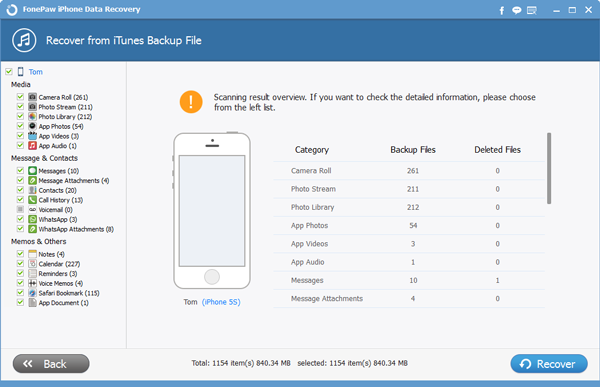
Apart from restoring files from iTunes backup, iPhone Data Recovery enables you to retrieve photos, video, messages, notes, calendar, reminder, app documents straight forward from iPhone SE/6s/6s Plus/6/6 Plus, iPad Pro/Air 2/mini 4, iPod and iCould backup. Thus, it's quite necessary for you to make iPhone data backup regularly.


























