Android Data Recovery
iPhone Backup Extractor: Extract and Recover iPhone Data
-- Tuesday, May 07, 2013
iPhone Data Recovery works with any version of iPhone backups including of the latest iPhone 7/SE/6s/6s plus. No technical knowledge is required for using it, just a few clicks and your job is done. iPhone Data Recovery can do more than just export information, how about viewing through this article and find out by yourself.
You don't want to miss a free trial version of iPhone Data Recovery. Click now!




Note: Please backup your iPhone files regularly in case anything go wrong. And don't try to put in any new information after unexpectedly lost your phone data.
- Part 1. Regain iPhone 7/SE/6s/6s Plus/6/6 Plus Files from iTunes Backup
- Part 2. Move Previous Stored Data from iCloud Backup
Part 1:Regain iPhone 7/SE/6s/6s Plus/6/6 Plus Files from iTunes Backup
Step 1 Scan your iTunes BackupWith iTunes installed in your PC, start iPhone Data Recovery Program and click the second mode. You may see one of your file in a list like the picture below. Hit it and "Star Scan".

Step 2 Preview and Restore Contents
All the encrypted information is readable in this step. You can preview the contents selectively by ticking boxes in the navigation panel on the left. And you may see an icon of "Recover" on the bottom of your right. That's the one you click when you want to get back your iTunes backup.
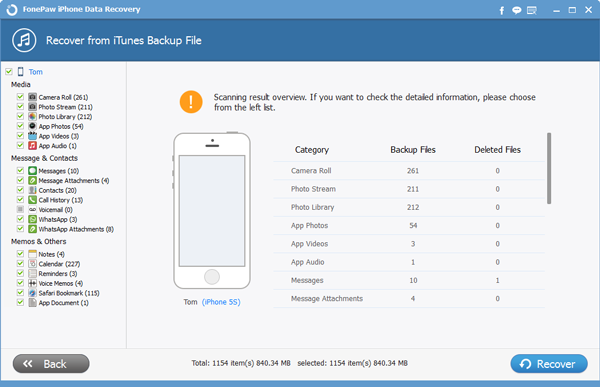
Part 2: Move Previous Stored Data from iCloud Backup
Step 1 Sign in to iCloudChoose the third mode and enter your Apple ID and password to access your iCloud files.
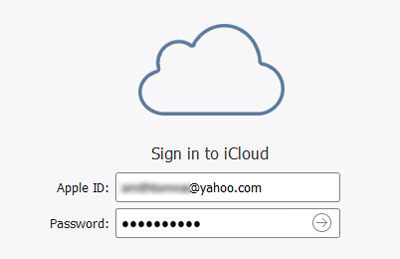
Step 2 Download iCloud Backup
Download whichever you need to retrieve and quickly move on to the next step.
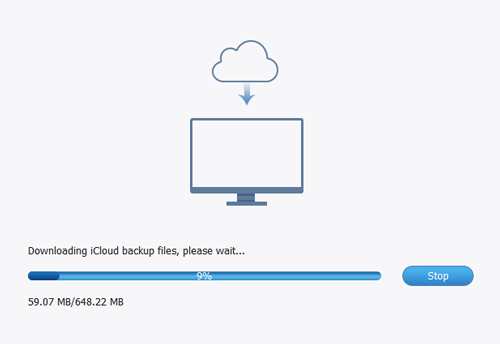
Step 3 Get Contents Back
You can still preview the contents selectively by ticking boxes in the navigation panel on the left. Click "Recover" after you make your choices.
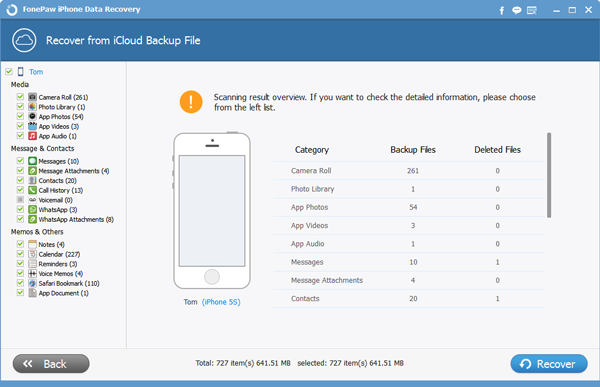
Like I said, just a few clicks you can preview and export your backups back into your iOS device. Always copy your file is necessary. But not all information in your handset is only restorable through backup. If you ever wonder whether files without any previous saving are retrievable, iPhone Data Recovery can help you find out the answer. Wait no more, download it and see what else it can do. Plus, we also suggest you to back up data from iPhone to computer for sake of data safety.


























