Android Data Recovery
How to Extract Contacts from iPhone Backup
-- Saturday, June 08, 2013
iPhone Data Recovery, as its name implies, it can help you recover iPhone SE/6s/6s Plus/6/6 Plus data like contacts, text messages, photos, videos, call history, notes, bookmarks. It provides you with three different recovery modes: scan your device directly for iPhone data, recover from iTunes backup and recover from iCloud backup. For the first recovery mode, you are required to connect your iPhone to PC with USB cable. But if you have your iPhone stolen, I am afraid you have to choose the other two recovery modes, which you should make sure that you have do iTunes backup or iCloud backup before.
You are curious about this recovery tool, aren't you? How about downloading it on your computer and read the easy steps below in order to recover your iPhone contacts on your own.
Download the free trial version above. Install and launch it and I will show you how to extract your iPhone contacts with this amazing recovery tool.




- Part 1. Retrieve Contacts from iTunes
- Part 2. Undelete Address Book with iCloud
Part 1: Retrieve Contacts from iTunes
Step 1 Install and Launch iPhone Data Recovery on PCYou can download through the button above or the button at the end of this article. As you see the interface below, you can select the phone model of your iPhone SE/6s/6s Plus and tap "Recover from iTunes backup file".
Step 2 Scan your iPhone
Make sure that you have do iTunes backup before and choose the right iTunes backup from which you want to get these iPhone SE/6s/6s Plus/6/6 Plus contacts back once you see the iTunes backup file listed in the window. Then, choose to click "Start Scan" to have your iPhone data scanned.

Step 3 Preview and Extract iPhone Contacts
As the scanning finished, all your iPhone SE/6s/6s Plus/6/6 Plus data including contacts, pictures, videos, call history, SMS, bookmarks, and so forth, will be scanned out and listed in categories. You can preview each category and mark every files that you want back. After chosen every data you want to extract, you can just click "Recover" on the lower right corner of the interface. As the recovery progress finishes, you can choose which file folder these recovered contacts would be saved and you can get them with you.
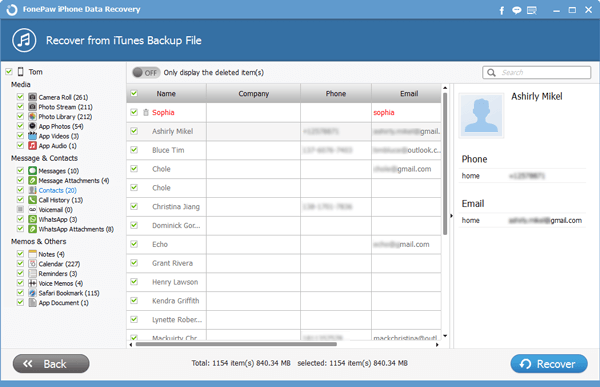
Part 2: Undelete Address Book with iCloud
Step 1 Log in to iCloudSelect the third mode and type in your Apple ID and password to access your iCloud files.
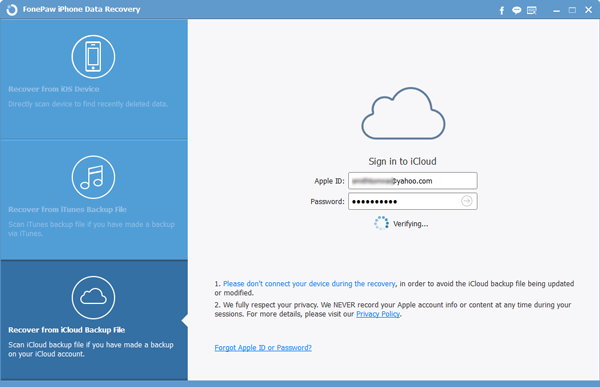
Step 2 Download Wanted Backup
All the bakcup you've done are listed with name and date. You may want to choose the latest on to download.

Step 3 Extract Data Back
In this step, you will get to preview the contents selectively by checking boxes in the navigation panel on the left. Click "Recover" after you make your choices.
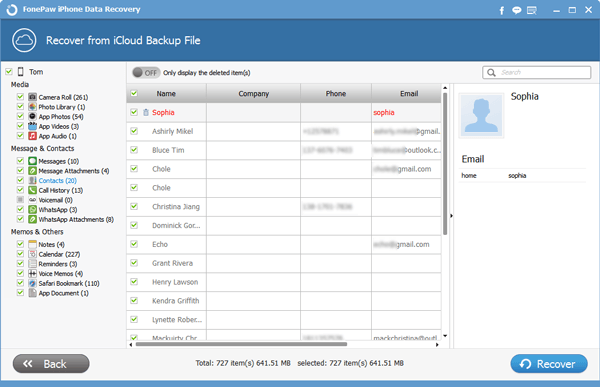
See, you can recover any iPhone SE/6s/6s Plus/6/6 Plus data that you want with simple steps. If you want to recover other data like SMS, call history, videos, photos, etc. you can do the same steps to get them. It is quite an almighty recovery tool, isn't it? Even so, to back up files from iPhone is also very important.
Download iPhone Data Recovery and try it by yourself here.


























