Android Data Recovery
Export WhatsApp Messages via Email on iPhone
-- Friday, June 05, 2015
Step 1. Open WhatsApp on your iPhone. Then go to "Chats". Select a contact. Left wipe it and then you will get two options - "More" and "Archive". Hit "More".
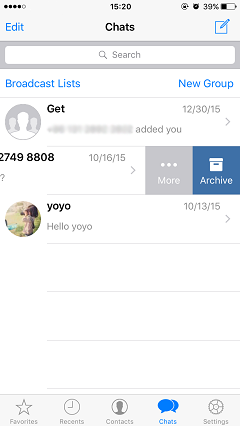
Step 2. Select "Email Chat" on the pop-up as the screenshot shows.
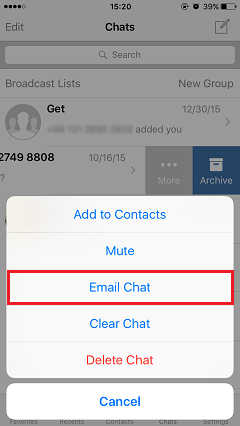
Step 3. Type an email address where you want to send your chat history to. After that, tap "Send". The chat history will be enclosed and sent.
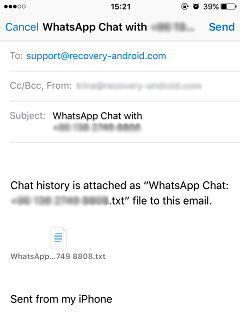
More WhatsApp Guides:
For iPhone users:
Indeed, you can not only back up your WhatsApp messages via email but also with iCloud. Please refer to: How to Back up and Restore WhatsApp Messages to iCloud
For Android users:
Back up and Restore WhatsApp Messages on Android
Export WhatsApp Messages from Android
Transfer WhatsApp Messages between Android






















