Android Data Recovery
Export Viber Call Logs on iPhone/iPad to Mac
-- Thursday, June 09, 2016
iPhone Data Recovery is a professional tool, which is developed for iOS devices to retrieve deleted or lost data such as contacts, messages, videos, pictures and so on. With the advent of the new update, it is now available to back up and recover data of Viber, WhatsApp and Facebook Messenger. With the help of iPhone Data Recovery, you can easily export Viber call history on iPhone/iPad to Mac.




- Method 1. Export Viber Call History to Mac via a Useful Tool
- Method 2. Export Viber Message History to Mac via Viber Itself
Method 1: Export Viber Call History to Mac via a Useful Tool
Note: If you have in advance backed up Viber Call History via iPhone Data Recovery, you can easily get it back or export to Mac. Never used before? Click here and check it out.Step 1 Connect iPhone 6s to Mac
If you've back up Viber data by using iPhone Data Recovery, what you should do next is just a piece of cake. Now, please perform the program and get both your iPhone/iPad and Mac connected. Please select "Viber Backup & Restore".
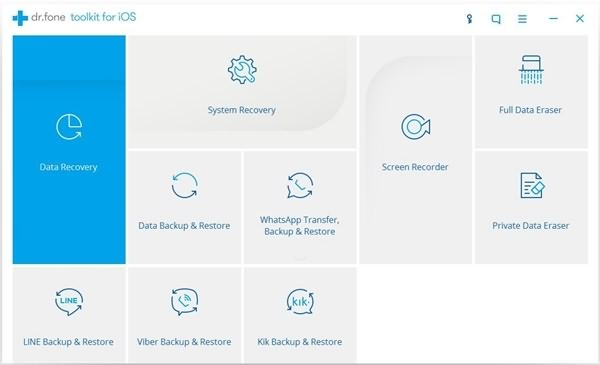
Note that do not disconnect the devices while still operating.
Step 2 Go to View Previous Backup File
On the following interface, you are able to see "To view the previous backup file" below the "Back up" button. Please click on it to see backups..
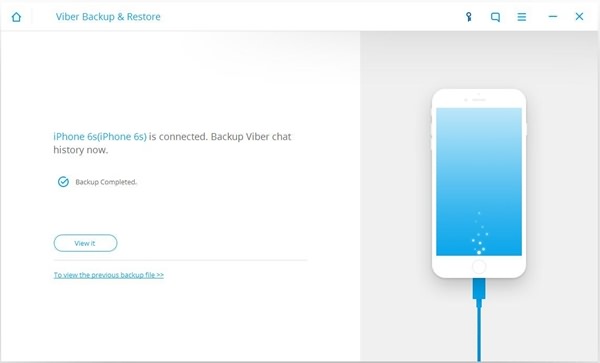
Then, all the backup files you've made will be listed on the interface. Now, choose one and tap the "View" button.
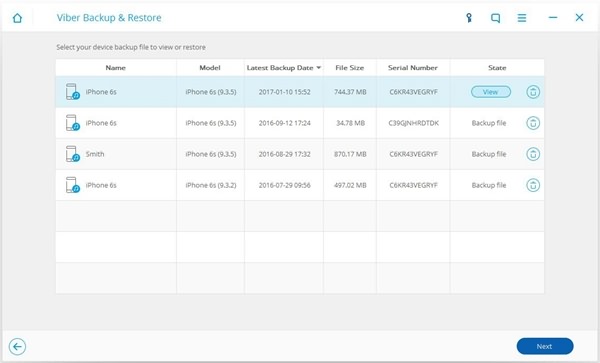
Step 3 Export Viber Call History to Mac
As you can see, more details will be showed to you. In the left panel, please select "Viber Call History" option, and then hit "Export to Mac" button.
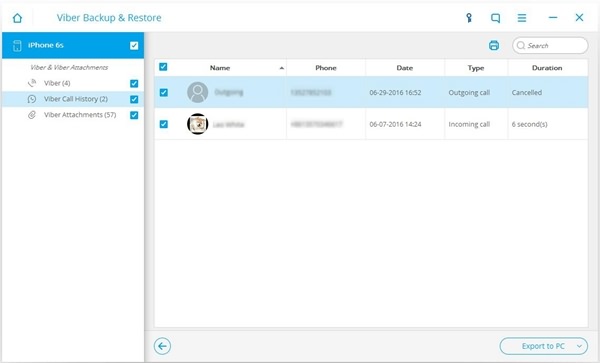
After you rename the file and determine where to save, your Viber Call History will be easily exported and saved to Mac.
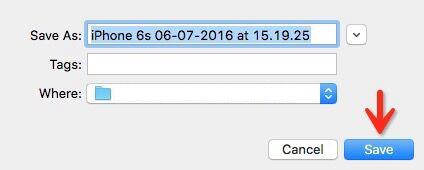
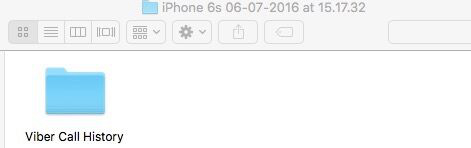
Method 2: Export Viber Message History to Mac via Viber Itself
It is also feasible to use the app itself to export Call history, but the data exported by Viber cannot be recovered back to your Viber.1.Run Viber on your iPhone or iPad.
2.Choose "More" option , and go to "Settings"
3.Tap "Calls and Messages" and select "Email Message History"
4.Download call history from your email attachment to Mac.
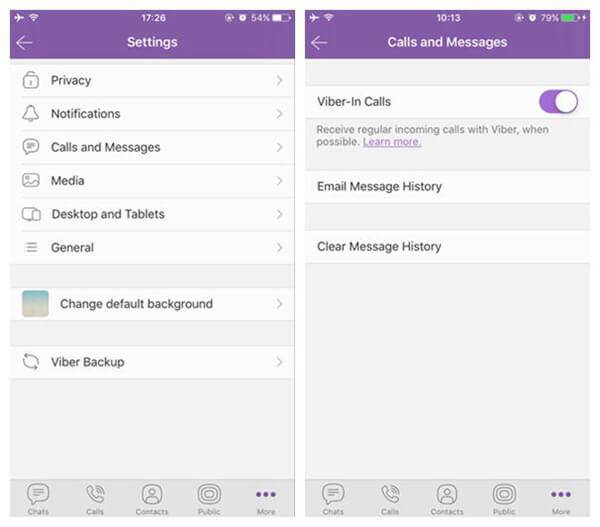
With simple clicks, you can easily export Viber call history to Mac without a hitch. Better do than never, try it yourself now!


























