Android Data Recovery
Selectively Export iOS KIK Data on Mac
-- Monday, June 13, 2016
iPhone Data Recovery enjoys a good reputation, for it develops to help users back up and restore iOS data in a simple and easy way. Various content on iOS devices, such as contacts, messages, photos, video, etc. can be easily retrieved via the program. It is currently available to Kik users. If you've made backups for your Kik content in advance, you can selectively export Kik chat history or attachments to Mac or directly restore on your device. Scroll down and see how to selectively export Kik data on Mac.




Step 1 Head to "Kik Backup & Restore"
Perform iPhone Data Recovery in the first place, and then, ensure both iOS device and Mac connected via USB cable. Please tap "Kik Backup & Restore" to enter next step.
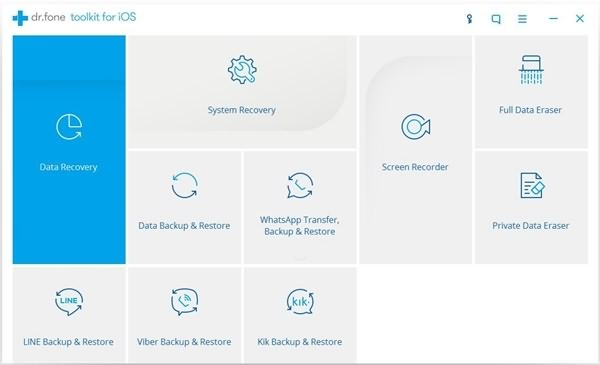
Step 2 Check out Previous Backups
Please tap on "To view the previous backup file" right under "Backup" button. Then, you will be able to see those backups you previously did display on the interface.
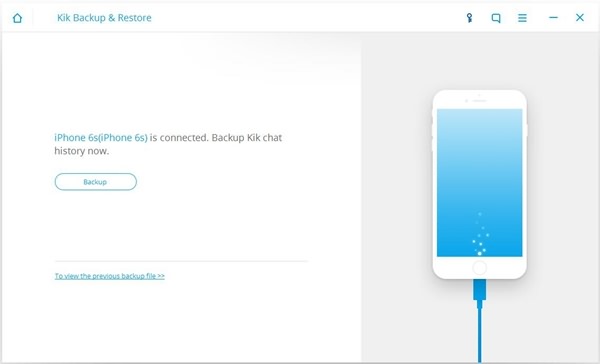
Choose one of the backups and select "View".
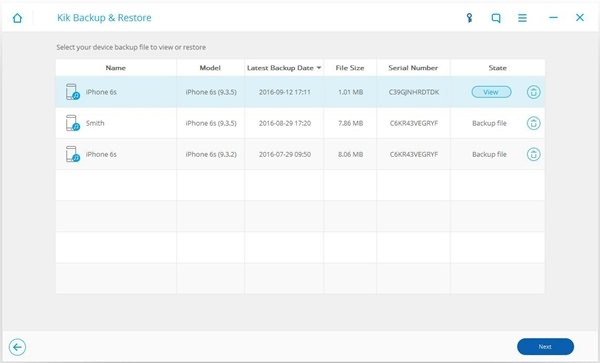
Step 3 Selectively Export Kick Content to Mac
You can check out Kik data on this interface. On the left panel, you can choose "KIK" or "KIK Attachments" options. "KIK" stands for Kik chat history and "KIK Attachments" for photos and videos. You can select one option or both options, and then tap on "Export to Mac" as to transfer those selected data on Mac.
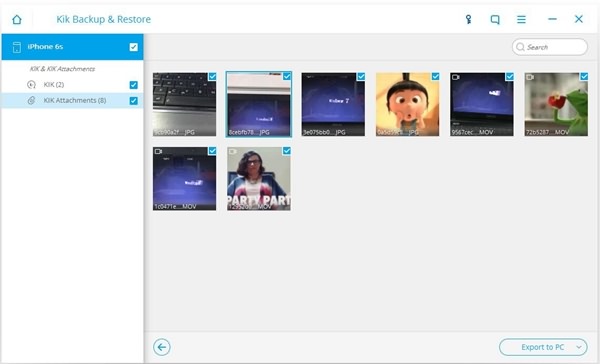
How easy, right? With simple steps, you can export those data you selected on Mac with ease. To do backups for iOS content is strongly recommended. Even if you lose them, they can be easily restored with iPhone Data Recovery.


























