Android Data Recovery
How to Export Samsung Galaxy/Note SMS to Computer
-- Thursday, February 04, 2016
If you went through many failing experience on exporting Galaxy Note text messages to computer, here comes the chance that you can finish the job nicely and efficiently. Android Transfer is a piece of software that made with the functionality to transfer contacts, text messages, photos, music and more from Samsung Galaxy S7/S6/Note 5/Note 4/A9/A8 and more to computer. With its advanced technologies, you can even transfer files from other Android phones to computer or vice versa.




Export Samsung Galaxy/Note SMS to Computer
Step 1 Connect Samsung to PC, and Run the ProgramAfter downloading and installing Android Transfer, run it on computer. Then plug you Samsung Galaxy Note to computer via the USB cable. A moment later, the program will recognized your phone and show the detailed information on the interface.
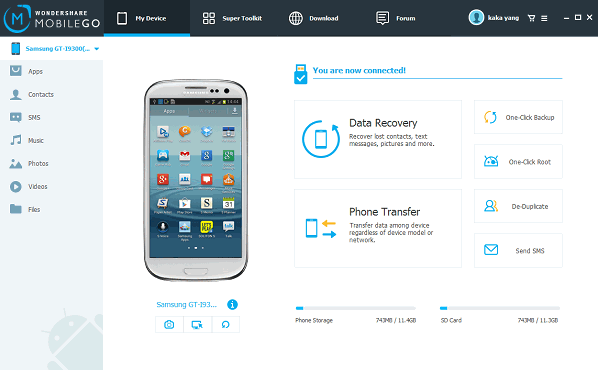
Step 2 Export Samsung Galaxy Note SMS to Computer
Click the "SMS" button, and you will get the text message management interface with all SMS displayed. After previewing the messages, you can select the messages you want to export to PC and then click "Export to" on top to save the messages. All messages will be saved in .xml format.
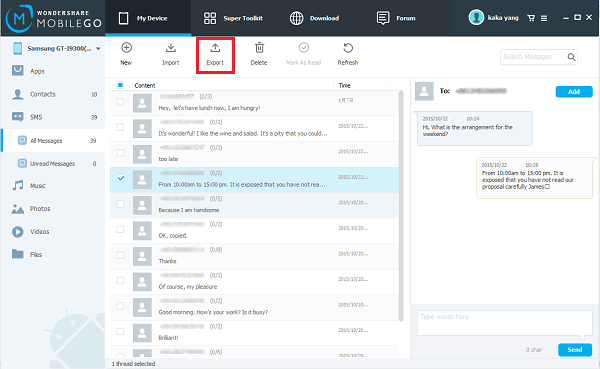
The process is much simpler than you thought, right? Just follow the steps carefully and you will finish your transferring with minutes or even seconds. Is there any tool that more powerful that Android Transfer when it comes to transferring data from Android to computer? Please share them in the below comments!


























