Android Data Recovery
How to Export WhatsApp Messages from Android
-- Friday, May 29, 2015
Method 1. Export WhatsApp Messages from Settings
Step 1 Launch WhatsApp and log in with your account information. Click the button at the
upper-right cornet. And choose “Settings“.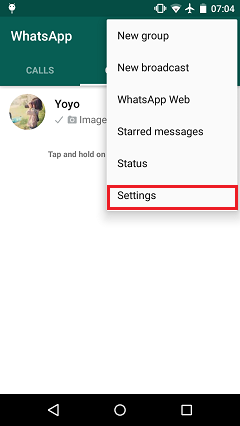
Step 2 Select “Chat and calls“ from the options and hit the "Chat history" button.
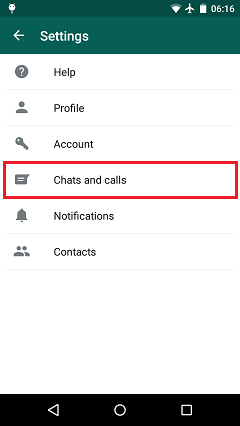
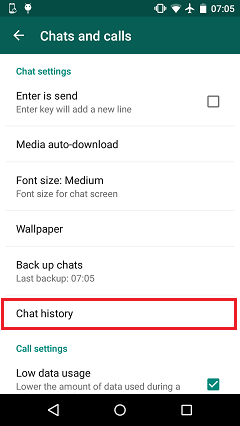
Step 3 Click into Tap on “Email chat“. Then choose the chat you want and hit it. After that, choose “ATTACH MEDIA“ or “WITHOUT MEDIA“ and set to send your chat enclosed with the media attachments or not. Then email will be composed with your chat logs attached as a “txt“ file.
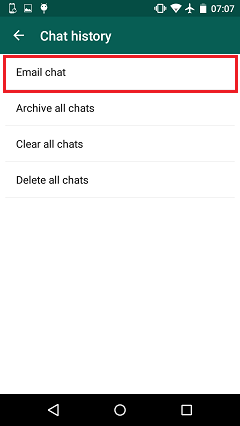
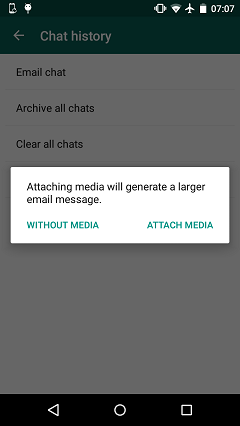
Step 4 Key the email address that you want to send to. Then click the email icon and send it.
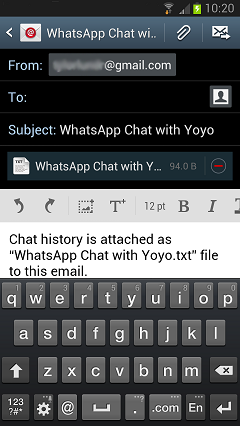
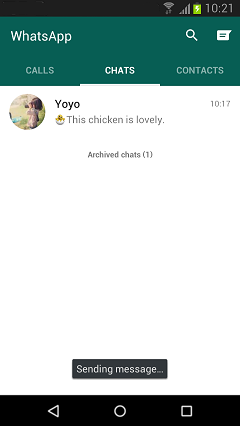
Method 2. Simply Export WhatsApp Messages
Go to “CHATS“ on the homepage. Tap and hold on the contact you want. Choose “Email
chat“ from the pop-up list. 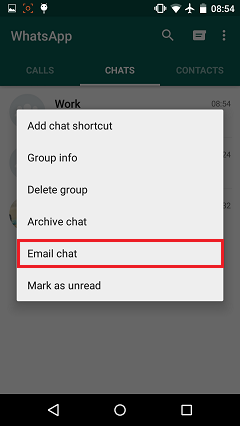
After that, go back to method 1. You can refer to Step 3 and Step 4 of it.
Cautions:
1) If you send the chat history enclosed with a media attach, it will generate a larger email messages and may take more time to send.
2) It may truncate or fail to send your entire chat history on a message size restricted device.
3) It is only available to back up in WhatsApp versions 2.9.2 and later. If you are running an earlier version, please update to the latest version.






















