Android Data Recovery
How to Exchange and Set up Outlook Account on Android
-- Wednesday, May 14, 2014
What You Need:
An Android Phone
Register an Outlook account
Easy Steps to Set up An Outlook Account on Android
1. Click “Email” icon on your Android.

2. Enter your Outlook Email address and passwords. Then, hit “Manually Setting”.
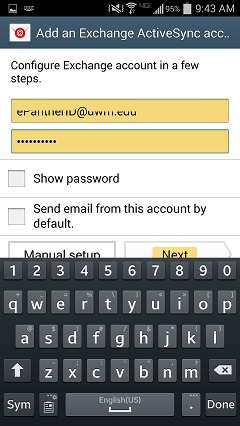
3. In the “Domain\Username” field, type your full e-mail address in this box. If Domain and Username are separate text boxes in your version of Android, leave the Domain box empty and type your full e-mail address in the Username box.
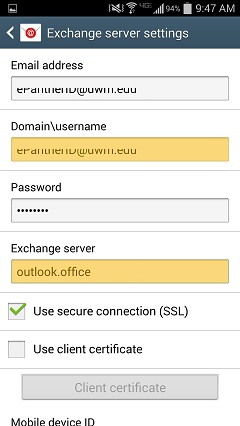
4. After that, you will be required to enter the password and the exchange server. Tick “Use secure connection (SSL)”. Click “Next”.
5. Wait for several seconds and you will see an “Account Options” interface. Choose the email checking frequency according to your preference. And click “Next”.
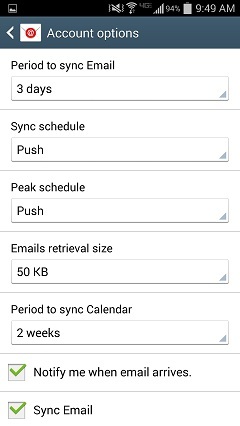
6. Lastly, you can also name this account by entering a name in the “Give this account a name (optional)” filed. Then, enter “Your name” in the next field. In the end, click “Done” to finish it.
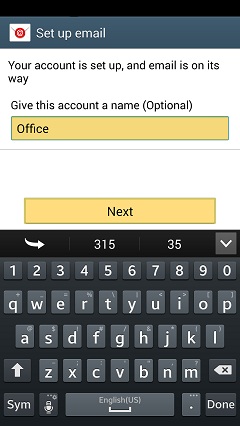
By the way, it will take you a few minutes to sync all your messeages to your inbox.
That’s it, with simply 7 steps, you can set a Outlook account on your Android Samsung Galaxy S5 with ease.






















