Android Data Recovery
How to Uninstall Safari on Mac
-- Tuesday, August 01, 2017
Safari is the default browser for OS X. If the Safari app corrupted or frozen, you can try to empty caches and cookies, turn off extensions and delete Caches.db and safari .plist file. Done these steps and still cannot fix it? You may need to uninstall Safari and reinstall it again. However, remove Safari from Mac is not that easy like “Move to Trash” and cannot manually delete it. Here we recommend you CleanMyMac.
CleanMyMac 3 is a multi-functional Mac cleaner which can help you erase useless files, release memory space and optimize Mac performance.
Guide: Uninstall Safari on Mac with CleanMyMac 3 in One-click
Warning: Some critical files that necessary for Mac processes and apps which rely on Safari normally running will be also affected or deleted by removing Safari.

Run the CleanMyMac 3 after install it. In the main interface as below, hit the Uninstaller option and you will see all apps in Mac are listed in the left column. All detail files of the selected app will be shown in the right column. Browse to choose Safari and tick all files in the right column. Now you can easily uninstall Safari by hitting the Remove button.
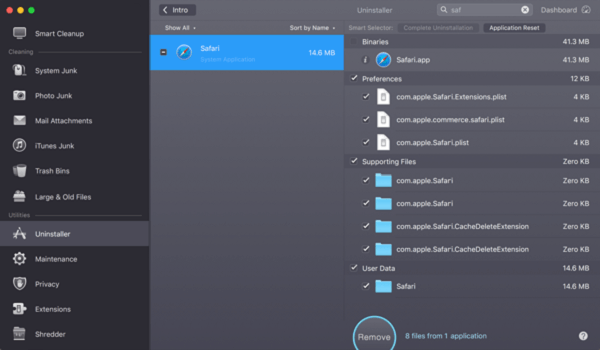
Tips: Reinstall Safari on Mac/Macbook
As you can see, it’s quite simple to uninstall Safari. But to reinstall Safari on Mac, you have to reinstall OS X. Just follow the clear step-by-step guide below to get it done.Note: Reinstalling Mac OS X will NOT erase your existed data and information.You should also make sure your computer is well connected to the Internet.
Step 1 In the menu bar, select restart Mac/Macbook.
Step 2 When the Mac is getting restarted, do one of the following to reinstall macOS:
1.To install the latest version of macOS that compatible with your device: press and hold Option-Command-R at the same time till the spinning global appears in the computer screen.
2.To reinstall the original of macOS: press and hold Option-Command-Shift-R till the spinning global appears.
3.To reinstall the macOS that stored in the computer’s built-in recovery disk: press and hold Command-R till the Utilities window appears.
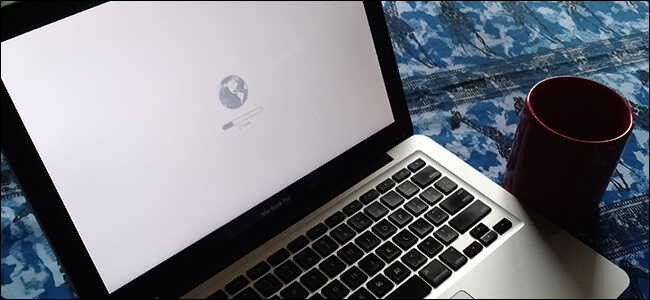
Step 3 Select Reinstall macOS and go ahead.
Step 4 Follow the instructions and select a disk to reinstall macOS.
When all the process finished, you will see the Safari in your Mac/Macbook again.
Read up here, you are totally got how to uninstall and reinstall Safari easily on Mac. If you still have any question, please leave it below.






















