Android Data Recovery
Permanently Delete Files from Computer and Prevent Data Recovery
-- Thursday, January 01, 1970
- Question: Why the Deleted Files Can Be Recovered?
- Guide: How to Permanently Delete Files from Computer and Prevent Data Recovery?
Question: Why the Deleted Files Can Be Recovered?
Though you have dragged the unwanted files to Recycle Bin and then empty it, those files are not really wiped out from your computer. In other words, they can be recovered with the recovery tool. You may get pretty confused about it. Actually, when you delete a file on your Windows, only the "index", which keeps track of the file location and tells Windows where the file's data begins and ends, is removed. But for the file system's point of view, the file is no longer existed on your hard drive. Please note that only when the sectors containing the contents of the file are overwritten by the new adding data can those unwanted files actually removed and cannot be recovered.Now, you may wonder how to get those unwanted or useless files permanently erased on your computer to protect your privacy. Obviously, you should do more than just move them to the trash bin and empty it as they can be restored. Please continue to read and you will find out the solution below.
Guide: How to Permanently Delete Files from Computer and Prevent Data Recovery?
CleanMyPC is a program that can help users to delete unwanted files or folders without leaving a trace on your computer and thus to prevent the data to be recovered. Now, let's check on the guide on how to permanently delete files with this powerful cleaning tool.Step 1 Download CleanMyPC
First of all, you need to download and install the CleanMyPC program on your computer. Please simply click on the download button below.


Step 2 Choose Files or Folders You Want to Delete
On the interface of the program, please go to "shredder" option on the left. Now, you are able to choose the files or folders you want to permanently delete.
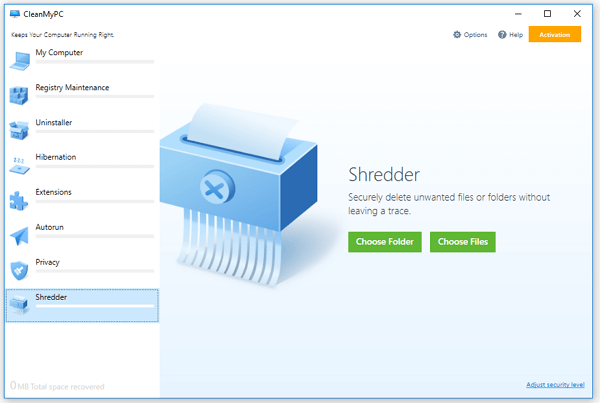
Step 3 Securely Delete Unwanted Files
After you finish choosing the folders or files, you are able to view the contents before you erase them by clicking on the preview icon (seems like a magnifier). Continue to click on the "Erase" and the job is done!
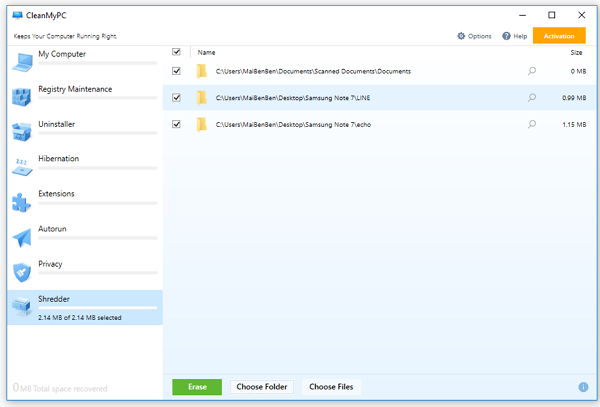
With the CleanMyPC program on your computer, you don’t have to worry about your sensitive or the personal files or folders to be recovered by others any more. In this way, why not give it a shot? If you have any questions about it, just simply make a comment below.
























