Android Data Recovery
[Solved]Disable Startup Programs When Mac Boots
-- Thursday, August 03, 2017
Part 1 Disable Startup Programs with CleanMyMac 3
CleanMyMac 3, useful Mac cleaner can help you disable all startup programs and accelerate Mac startup speed in one-click. It can also clear junk and useless files, uninstall applications,improve disk performance and etc. Let’s go over how to disable startup items on Mac.

Run the CleanMyMac 3 on your iMac/Macbook. Click into Extensions in the left column and choose Login Items option. You will see all the applications that automatically launched every time you turn on Mac listed. Hit the “Enabled” button to switch to “Disabled”, then, those apps will not launch again during Mac startup.
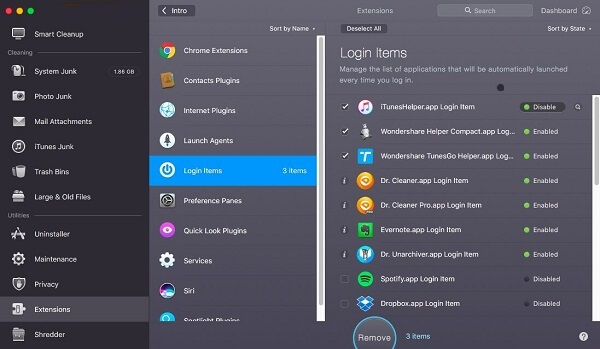
Part 2 Remove Startup Items on Mac Manually
You can remove startup items manually on Mac. Go to System Preferences>Users & Groups. You will see the interface as below. Choose the current user and tick the items in the left tab to hide them or select the one you don’t want and hit the - button.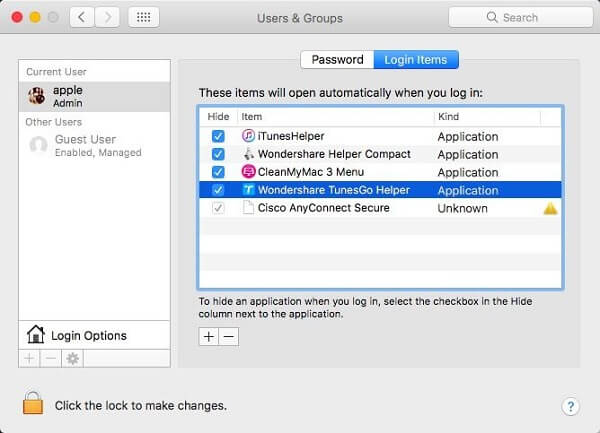
As you can see, CleanMyMac scan out more startup items that affects your Mac startup time. So we recommend you to use the software to disable startup programs thoroughly.






















