Android Data Recovery
Clear Google Search History and Records on PC to Protect Your Privacy
-- Thursday, January 01, 1970
This article would talk about how to remove browsing history and traces of your online activities. You can check on the below two ways: manually and use the PC cleaner tool to clear the caches, passwords, searching records and history, videos downloading and watching records, etc.
- Method 1: Clear Google Search History and Records with CleanMyPC
- Method 2: Clear Google Search History and Records without Any Tool
Method 1: Clear Google Search History and Records with CleanMyPC
You can get all your browsers to be scanned in one spot with the CleanMyPC program. And you don’t have to go through the browser settings to clean up the caches, cookies, traces and login data any more. Now, let's check how it works.Step 1 Install CleanMyPC on PC
Please click on the download button below to install the CleanMyPC program on your PC. After that, just launch it.


Step 2 Start the Removing Process
On the interface of the program, please select the "privacy" tool on the left menu and then continue to click on the "Start using" button.
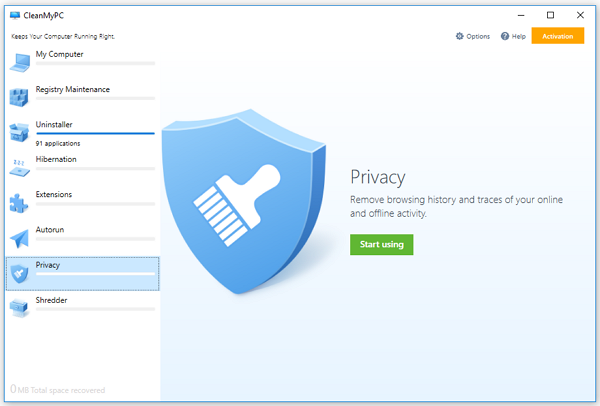
Step 3 Clear Google Search History and Records
You can see all the browsers would be displayed. Please select the items such as cache, cookies, sessions, history and so on from the different browsers you want to erase. Click on the "Clean" icon on the bottom and the job is done!
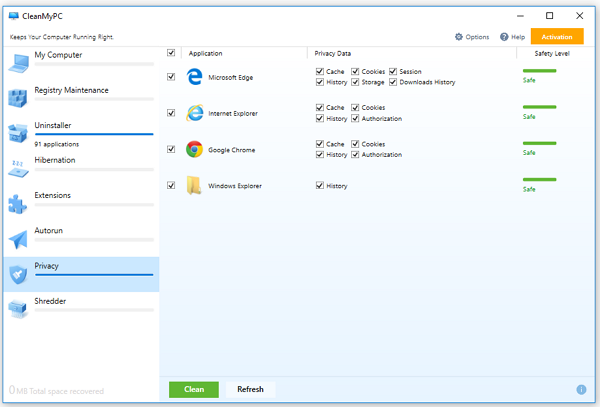
Method 2: Clear Google Search History and Records without Any Tool
If you only want to clear the Search History and Records from Google chrome and those traces are not too many to delete, you can try to wipe them off from the chrome settings without any other tools.Step 1 Open Google Chrome on your computer and click on the "More" button at the top right corner.
Step 2 Go to "History > History" and click on "Clear browsing data" option on the left.
Step 3 You can see a pop-up window now. Please select the beginning of time and the types of data you want to delete.
Step 4 Click on the "Clear browsing data" and you can wipe your online history.
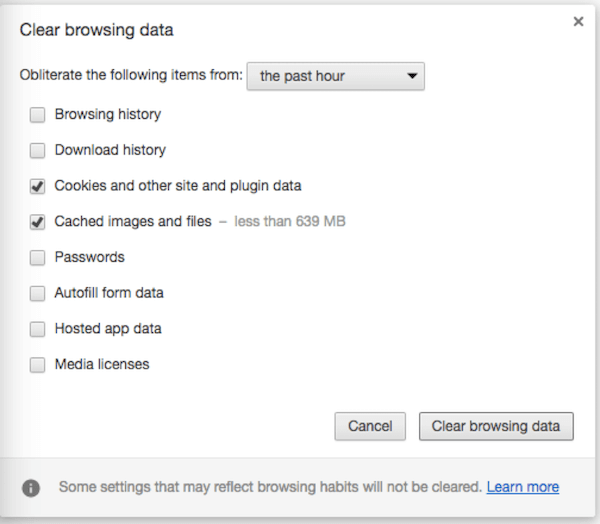
Can this article help with your problem? If it does not, just tell us by dropping a comment below.






















