Android Data Recovery
Top 5 Ways to Speed Up Your Computer
-- Friday, May 19, 2017
Quick Overview:
1.Disable Startup Programs
2. Install Faster Software
3. Upgrade Your Hardware
4. Update Drivers and Apps
5. Free Up Disk Space
Top 5 Ways to Speed Up Your Computer
1. Disable Startup ProgramsIf your computer takes a long time to boot or runs slowly, part of the reasons can be there are so many startup applications (some apps would be set up as startup programs by default after you download them on your computer) there. It is easy to understand. When you start your PC, it needs to boot up all the startup programs as well, which would use the resources. In this way, if you want to speed up your computer, please firstly try to disable the startup programs.
Now, you need to open the Task Manager from your taskbar and then choose "Startup" on the menu on the top pane. After that, you can see a list of the startup programs there. Please select the ones you want to disable. Click on the "Disable" button and the job is done!
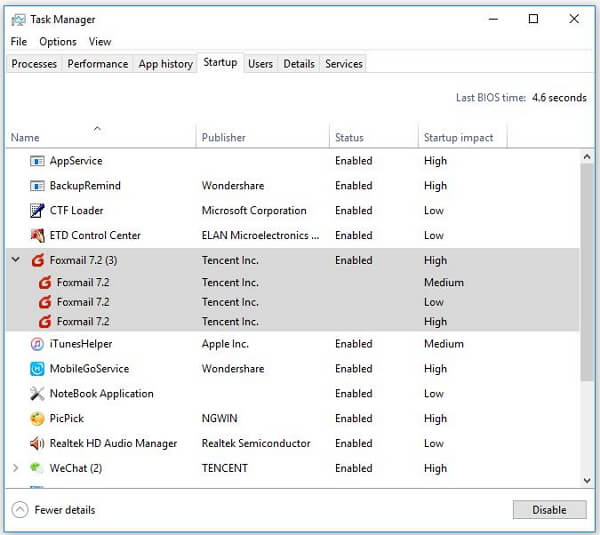
2. Install Faster Software
The smaller size programs are usually faster than the full featured software. You can try to replace the application with the other which is lightweight for your computer but has the functions to use. For example, it is better for you to use the LibreOffice (only requires hundreds of megabytes) instead of Microsoft Office (requires about 3GB or more if you want to use it on PC), or you can try to replace the Word with WordPad, which is sufficient for your writing task but it is much smaller than the WordPad.
3. Upgrade Your Hardware
The outdated hardware can slow down your computer for running. You may find that most of the users would go to Google and search: "How to speed up Windows 10 for gaming?" or "How to make my computer run faster?" etc. However, you should figure out that the reason why your computer is slowly down may be caused by the old or outdated hardware of your PC. Normally, a four or five year old model would be hardly compatible with the latest games, apps and operating system. In this way, if you don't want to discard your computer and buy a completely new one, you can try to upgrade your hardware.
Briefly, the SSD and RAM are the most important things that you should pay attention to. To boost performance in old PC, you can try to install SSD. And upgrading to 64-bit and adding RAM can solve the insufficient memory problem to a great extent.
4. Update Drivers and Apps
Incorrect or outdated drivers can make your Windows sluggish and even stop shutting down your computer. In this way, it is always a good idea to check and update it to the latest version. Please simply go to the "Update & security > Windows Settings" in the Control Panel and check for it more often.
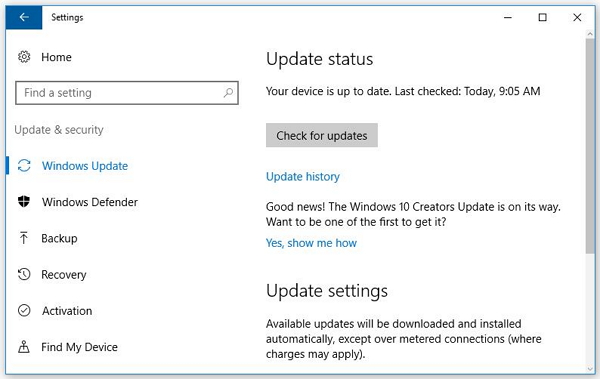
What's more, installing the better or improved programs can help to speed up your computer. For instance, you can update the app to a recently released version for better performance.
5. Free Up Disk Space
If there are too many junk files on your computer, they would occupy your disk space and thus slow down your computer. So, you should try to wipe them out and then free up your PC. Now, please follow the guide below to get the job done.
Step 1 Download CleanMyPC Program
CleanMyPC is a terrific cleaner tool for Windows PC, which can help to clean up the useless files safely. Now, please firstly download and install the program on your computer.


Step 2 Scan Your Computer
After you download and install the program, please launch it on your PC. On the interface, choose "My computer" option on the left pane and then click on the "Scan" button, and the program would start to scan out the junks on it.
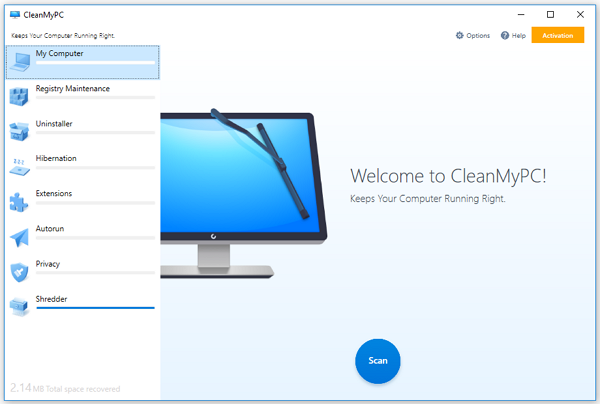
Step 3 Clean Up Junk Files
After several minutes waiting, you can see all the types of junk files are scanned out. Preview it and then click on the "Clean" button to wipe them off your computer.
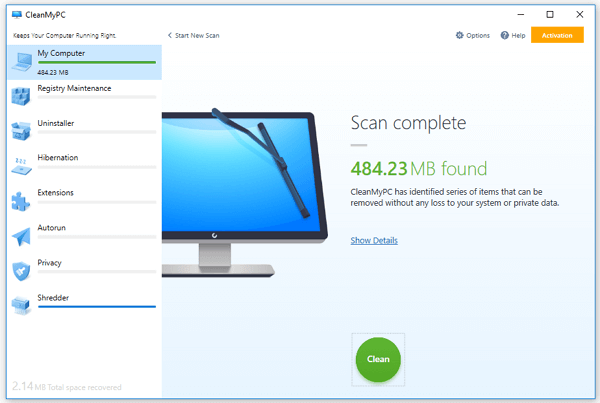
If you have tried the above five ways, I am pretty sure that you can speed up your computer and boost performance of it. If you have any question about it, please leave us a message as comment below.
























