Android Data Recovery
Secure Empty Trash for iMac/MacBook Pro
-- Sunday, April 09, 2017
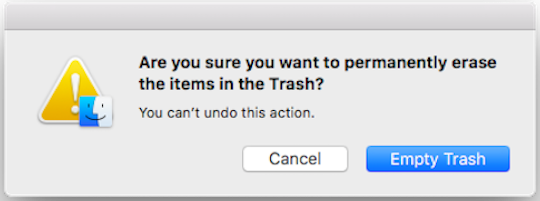
This article would talk about how to empty your Trashes securely on Mac. You may wonder why this easy job is worth to discuss here. However, what we want to talk about is more than just go to your Trash and click on the “Empty” button. And you can see more details in part 1. Please continue to read.
- Part 1: What is the difference between Empty Trash and and Secure Empty Trash?
- Part 2: Securely Empty Trash for iMac/MacBook Pro
Part 1: What is the difference between Empty Trash and and Secure Empty Trash?
When you come across the useless files that you don't want anymore, you would drag them to the Trash and then click on the “Empty” button on the top-right corner of the Trash window. That is so-called Empty Trash. However, thought those files disappear on your Mac and the storage space that the files occupied is available for use, they don't actually erase from your computer. That is to say, the deleted data can be recovered with some data recovery tools. In the early version of OS X, if you want your sensitive information can be deleted permanently, you can use Secure Empty Trash, in which way the deleted data couldn’t recovered even with the recovery software. How comes? It is because the files deleted in this way are overwritten by meaningless data.However, the Secure Empty Trash feature fails to perform perfectly and even Apple could not guarantee the deleted files would not be recovered. In this way, the feature was removed with the statement:
“Finder Available for: Mac OS X v10.6.8 and later Impact: The ‘Secure Empty Trash’ feature may not securely delete files placed in the Trash Description: An issue existed in guaranteeing secure deletion of Trash files on some systems, such as those with flash storage. This issue was addressed by removing the ‘Secure Empty Trash’ option.”
So what should you do if you want to deal with the sensitive files or erase the personal information when pass your Mac to others? Please continue to read.
Part 2: Securely Empty Trash for iMac/MacBook Pro
CleanMyMac 3 program can help to erase the deleted files in multiple trash bins (not only a system Trash, but also the Photos Trash, Mail Trash, and other app-specific Trashes on your Mac). Now please check out the guide to empty Trashes securely on your Mac.Step 1 Download CleanMyMac 3
First of all, please download and install the CleanMyMac 3 program on your Mac by clicking on the download button below.


Step 2 Scan the Files in Trashes
After you get the program installed, please launch it. On the interface, please go to “Trash Bins” option on the left pane and then click on the “Scan” button to continue.
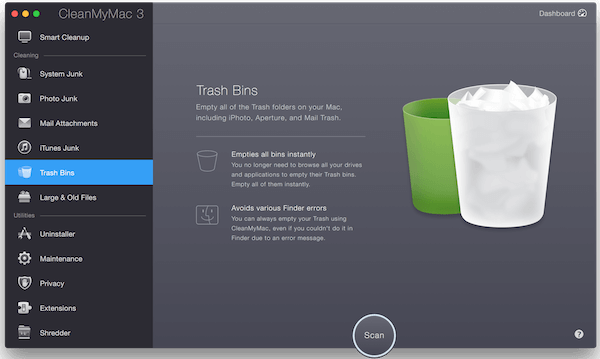
Step 3 Empty Trashes Securely
After the scanning is over, you are able to choose the “Review Details” to check out the scanning result. Then please click on the “Clean” button on the bottom of the interface to empty your Trashes.
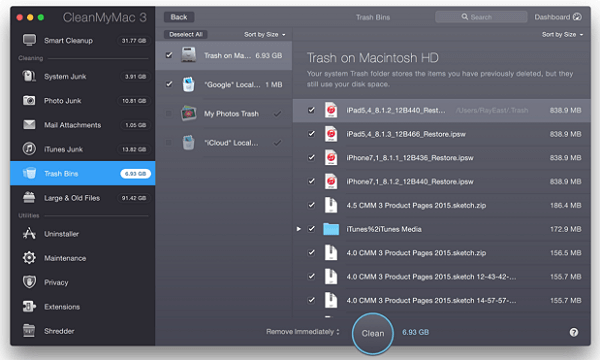
The job is done! Just three simple steps and you can securely erase the annoying trashes off the Mac. So why not have a try yourself?






















