Android Data Recovery
How to Remove Plugins & Extensions on MacBook Air
-- Friday, April 07, 2017

Before we start to introduce the way how to remove Plugins and extensions on Mac, let's firstly figure out what exactly Add-on, Plug-in or Extension is.
Add-on is a piece of software that enhances and customizes some kinds of applications. For instance, you can get add-ons to compare prices, check the weather or location, listen to music, or even change the look of your browser.
Plug-in, which cannot be run independently, is a piece of software which can only change something in the web pages. The most common usage of the plug-in can be adding some new features such as virus scanners, search-engines and so on.
Extension is usually used in modifying the interface and/or behavior and extending the functionality of a web browser. Similar to add-ons, extension can add stuff into the browser for better performance.
Now, I would introduce two methods to delete the unwanted plugins and extensions on your Mac. Please check them out below.
- Method 1: Remove Plugins & Extensions on Mac Manually
- Mehotd 2: Remove Plugins & Extensions on MacBook with CleanMyMac 3
Method 1: Remove Plugins & Extensions on Mac Manually
Safari, Chrome and Firefox may be the three most common browsers that Mac users would choose. In this way, here I want to introduce the way to remove those add-ons on Safari, Chrome and Firefox.How to remove extensions on Safari manually?
1. Open Safari on your Mac and then choose "Safari > Preferences" in the top menu.
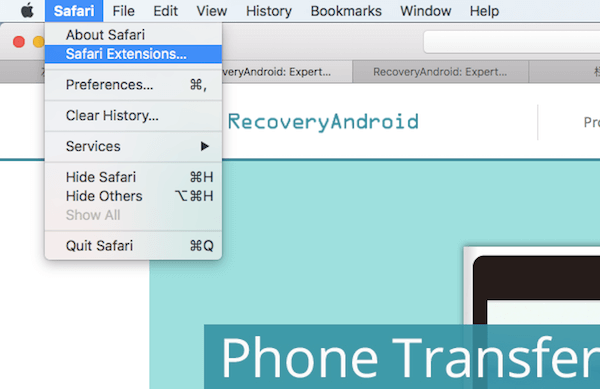
2. Open Extensions tab and go to the plugins or extensions you want to remove.
3. Click the Uninstall button.
How to manually remove extensions on Chrome?
If an extension has an icon in your Chrome toolbar, you can right-click the icon and then choose "Remove from Chrome". If the extension doesn't show in your toolbar, you need to:
1. Open Chrome and click on the menu button on the top right corner.
2. Go to "More tools > Extensions".
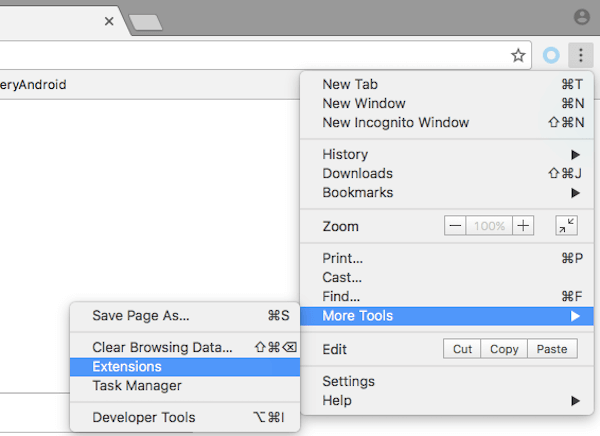
3. You can see a list of extensions there and please click on the "Remove" button to delete them off.
How to remove add-ons from Firefox manually?
1. Launch Firefox and click on the burger menu on the upper-right corner.
2. Select "Add-ons" and you can see the extensions and plugins options there.
3. Remove them as you want.
Method 2: Remove Plugins & Extensions on MacBook with CleanMyMac 3
Actually, remove the extensions or plugins from each browser could be time-consuming sometimes. If you want to achieve the job effectively, you can try the third-party programs - CleanMyMac 3.Step 1 Download CleanMyMac 3 on Mac
First of all, please download and install CleanMyMac 3 program on your MacBook by clicking the download button below.


Step 2 View the Extensions
Launch the program and then go to "Extensions" option on the left pane. Then on the interface, please click on the "View All * Extensions" and you can preview all the extensions from your Mac.
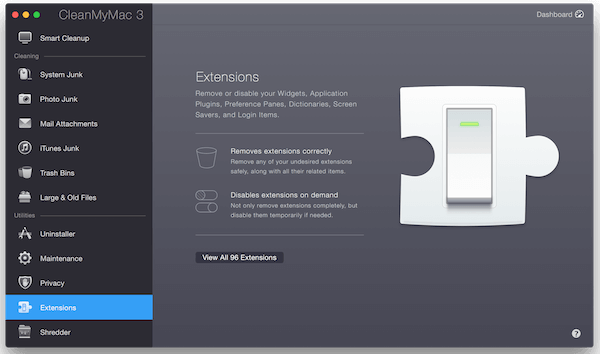
Step 3 Remove Unwanted Extensions
You can choose the Extensions you want to delete and then click on the "Uninstall" button.
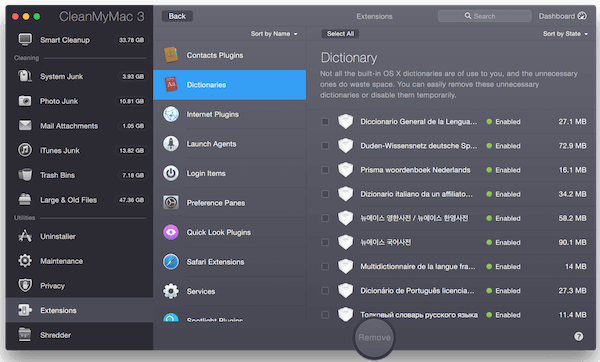
The job is done! You can choose the method above that fits your case most. If you have any question, please leave us a message below.






















