Android Data Recovery
[Hot]How to Fix Mac Running Slowly Problem

Got freaked out when your Mac is running slowly or the pages becoming freezing? Want to speed up MacBook Pro or other MacBook models? Now let’s check it out!
- Part 1. Why Is My Mac Running Slow?
- Part 2. How to Speed Up Mac
Part 1: Why Is My Mac Running Slow?
Mac can also run slow after you use for some time. But what is slowing down your Mac? The reasons may be various. Now I will list several common reasons for most of the Mac users: users' personal habits, software issues, outdated macOS system and the old hardware.|
User Behavior |
Software Issues |
OS System |
Hardware Issues |
|
1. Saving too much files. 2. Get too many apps running. 3. Too many Login apps at startup. … |
1. Virus Infection 2. Applications from non-authorized sites. 3. Bad Internet connection. … |
1. Outdated OS system 2. Incorrect firmware 3. Broken Preferences Files … |
1. Lack of Memory 2. HDD or SSD failure 3. Lack of free disk space for the startup disk … |
As you have known why Mac is running slow, now let's see how to fix it. Please continue to read in Part 2.
Part 2. How to Speed Up Mac
Please do troubleshoot your Mac for the reasons why it is slowing down refer to Part 1 and find out your own reasons. Specific to the four possibly reasons above, we would recommend the accordingly solutions. To save you time, you don't need to complete all the solutions and please pick up the ones that fix your case.Solution 1 Clean Up Hard Drive to Release More Storage Space
The Mac's OS would utilize free hard disk space as virtual memory. If your Mac is lack of storage, there is little virtual memory can be used by the system and thus it would slow down the running speed and even get freezing. So it is necessary to free up the disk space so that you can use your computer more effectively.
CleanMyMac 3 program is recommended to clean your Mac. It is pretty good to use and you don't need to manually find out the trash and delete them one by one.
You can clean up your Mac by choosing Smart Cleanup and Cleaning option. Smart Cleanup can scan out the trash that is 100% safe to delete in one button, while Cleaning helps to find out the useless files in a deeply way and you can choose to what to delete.


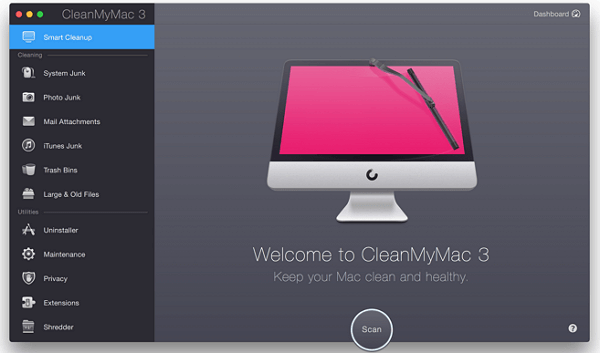
Solution 2 Manage Startup Items
If your Mac runs extremely slowly after logging in, it may have too many startup items. Please just disable the startup programs that are rarely use (or you can open the program by yourself every time you need it), and your Mac can allocate system resources to load the processes you use.
To disable the startup programs, click on the Apple menu icon to System Preferences window. Then go to "System Preferences > Users & groups" and select your account. Click on the "Login Items" and uncheck the programs to disable them to start when you log in your Mac.
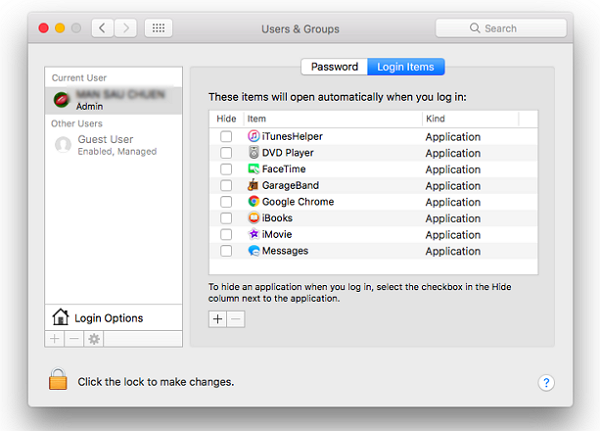
Solution 3 Update OS System
If your MacBook or iMac is running an old OS system such as Yosemite or Mavericks, then it is time to update your OS system. A latest OS can run faster and better to use than the older one as it get improved.

Actually, it is pretty simple to update OS system. For instance, if you want to update to macOS Sierra, please check if your Mac can run this version or not (Mac introduced in late 2009 or later can be upgraded to macOS Sierra). Then go to macOS Sierra page on the Mac App Store. Click the download button and follow the guide to begin your upgrade.
Solution 4 Lighten Your Web Browser
When you feel your web browser including Safari and Chrome is difficult to load pages or become unresponsive, you should try to lighten your web browser.
To experience a much smoother net surfing, please remove the browser extensions you hardly use and try to clear the browser history, cache and cookies. Also, you should pay attention to the tabs. After you complete reading, please close those tabs that you don’t need. If necessary, you can reinstall your web browser.
If you have any question or any doubt about this article, please leave us a message below!






















