Android Data Recovery
How Do I Clear Full Scratch Disks on Mac
-- Sunday, March 19, 2017
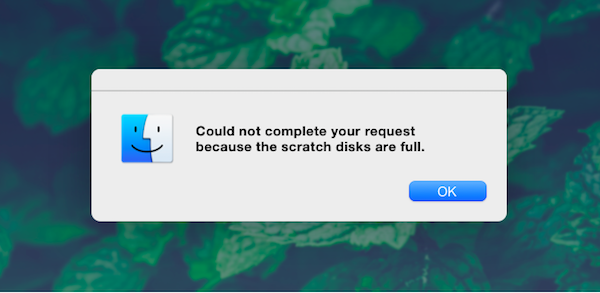
Before discussing how to clear the full scratch disk problem on Mac, let’s firstly figure out what the Scratch Disk is.
A scratch disk is the drive or drive partition with free memory, which is for only temporary storage. Commonly,Scratch space is used in the graphic design programs such as Adobe Photoshop. When you are using those programs, a working space called virtual memory or cache memory, where temporary files are stored in, is needed. If you only have only one hard drive on your Mac, then the scratch disk would be the drive where OS system is installed in.
It can not be used for backing up or save files permanently as something like the startup disk does. But of cause you can delete some useless files to release the storage space for future use. If your scratch disk is overloaded, you would be prompted with the message like “scratch disk is full” when you open some files with programs such as Adobe Photoshop. With the error popping up, you would fail to open the files or use the graphic design programs in a normal way. And I think it is reason why you looking for a solution. Now let’s talk about how to fix scratch disk gets full error.
How to Fix Scratch Disk Is Full Error?
Actually, if you want to solve the full scratch disk problem, you would need to delete temp files and clear the disk space. Some people may assign a new scratch disk(change a hard drive you want and set it as your scratch disk) to fix the error, but you are not recommended to do so as the problem has not been actually solved. And the other problem is, when you assign a new scratch disk, it can also get full after some times using. And for some Mac users, there is only one hard drive in it. In this way, please check the following two methods to solve the problem correctly.Method 1. Free Up Scratch Disk Manually
1. Clear Your Disk Space
Please go to your Mac drive and find out the contents which are useless or you don’t want to keep any more, delete them to free up the space. For the media files such as old videos, photos or audios you don’t want to use recently, you can transfer them to a external drive or the cloud storage.
2. Delete Temp Files
The caches from the graphic design programs such as Adobe Photoshop can take up a lot of space on your scratch disk if you don’t remove them. Now let’s take Photoshop program as an example to see how to delete temp files create from it. To find out the temporary files, please search your computer and look for files with extension ".tmp" and them delete them off your Mac.
Method 2. Clear Scratch Disk with CleanMyMac 3
Step 1 Download CleanMyMac 3
First of all, please download and install the program by clicking the following download button and then launch it on your Mac.


Step 2 Clean Up Your Mac Easily
To clean up you Mac,you can try the two options: Smart Cleanup and Cleaning.
For the Smart Cleanup option, it scans everything on your Mac that is safe to delete. After you choose this option on the left pane of the program, please click on the “Scan” button to beginning scan useless files and after the scanning completes, continue to click on “Clean” button to free up the hard disk.
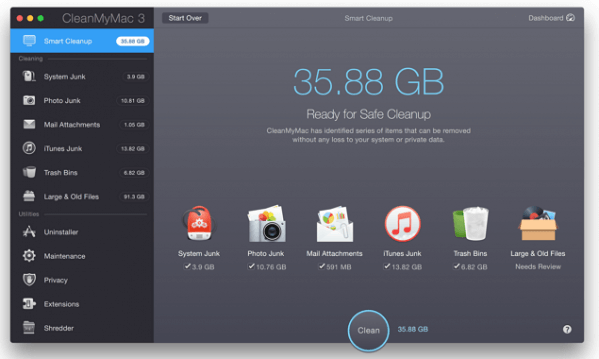
For the Cleaning option, it can scan out the junk files in a more deeply way without deleting any important data on you Mac. All you need to do is to click on two buttons: Scan and Clean as the way above.
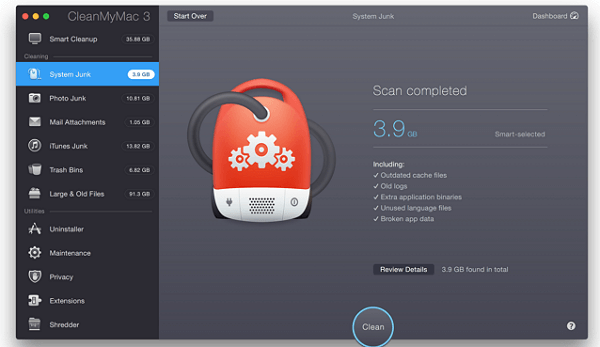
The job is done! You are recommended to try method 2 with the helpful CleanMyMac 3 program. It can help you to clean up your Mac safely and save most of your time when compared with method 1. So why not have a try?






















