Android Data Recovery
CleanMyMac 3: Complete User Guide to Optimize Your iMac/MacBook
-- Sunday, March 19, 2017
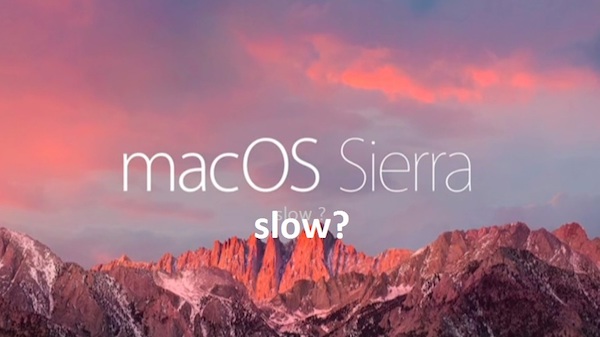
To clean, optimize, and maintain your Mac, CleanMyMac 3 program is recommended, The program can do much more than you think and it mainly includes two utilities: Health Monitoring and Cleaning. Now let’s check it out below.


- Part 1. Monitor Your Mac at Any Moment
- Part 2. Clean and Free Up Mac
Part 1: Monitor Your Mac at Any Moment
Once you download the CleanMyMac 3 on your iMac/MacBook,it would start to detect your computer and can show you a quick overview of how your Mac is performing. Actually, you can see its logo (shape like an iMac) on top-right corner. If you have a click on the logo, you can see the available storage space of Macintosh HD , the memory status, battery information, Trash condition. If you have ever try to move your mouse cursor to the “Memory” item, you are allowed to clear useless data by clicking the “Free Up” button it pops up. Similarly, for the Trash tab, you can empty your trash bin with a click.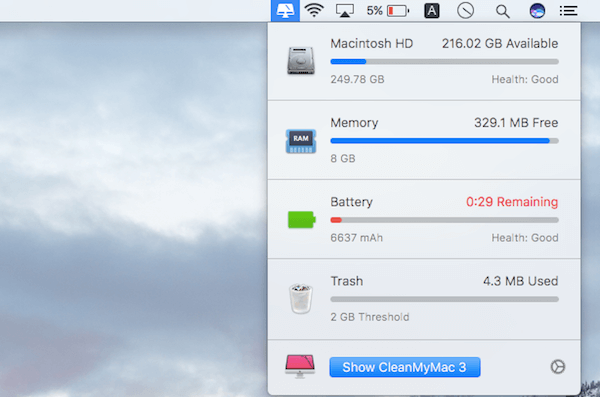
In the other hand, if you want to see more details of how your Mac is performing, you can launch the CleanMyMac 3 and click on the Dashboard button on the top-right corner of the program. You can see your hard drive space, memory usage, processor load, battery health in details.
Tips: Some users may misread health monitoring feature and think it can help to solve system issues or prevent Mac from invasion of computer virus. However, this Mac health monitor function only helps you to check for your computer status like your disk free space, memory usage and so on, which you can also achieve the data by navigating to System Preference on your Mac. Anyway, it is pretty convenient to check your Mac’s status.
Part 2: Clean and Free Up Mac
To clean up your Mac’s system, iTunes, Mail, Photos, Trash bins, and even old folders, CleanMyMac 3 can help a lot. For cleaning, you are able to try Smart Cleanup and Cleaning tools. The program only requires you to have two clicks: “Scan” and “Clean” on the interface and it can scan every inch of your system, removes gigabytes of junk for your Mac.For Smart Cleanup option, it would quickly scan your computer and clean files that are 100% safe-to-delete. You don’t have to worry about any data loss.
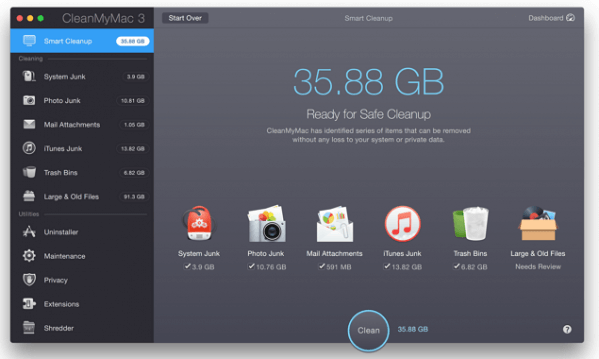
For Cleaning option, there are six sub-functions: System Junk, Photo Junk, Mail Attachments, iTunes Junk that allows users to clean the junk files deeply. Now, choose the sub-part on the left pane of the screen.
System Junk: The program would help to clean up the system junk on your Mac including old logs, broken app data, outdated cache files, language Files, universal binaries. In this way, it can optimize your system and fix some errors.
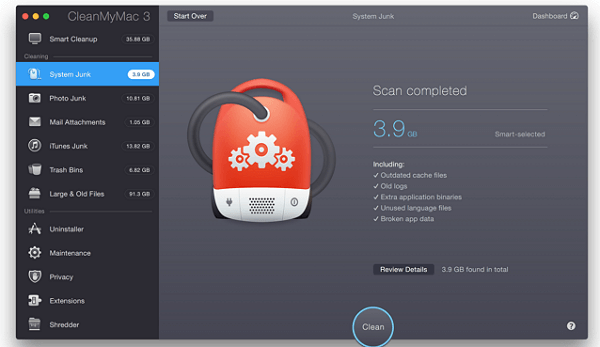
Photo Junk: There are lots of cache files left over by Photos. The program could clean them up without losing a single photo as it doesn’t remove any actual photos for the cleaning job.
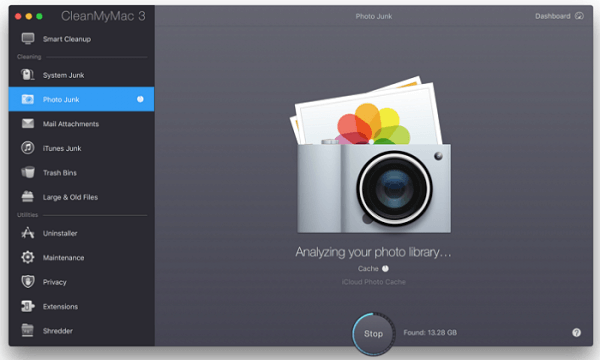
Mail Attachments: CleanMyMac 3's Mail Attachments clean up stored attachments and mail downloads from the emails.
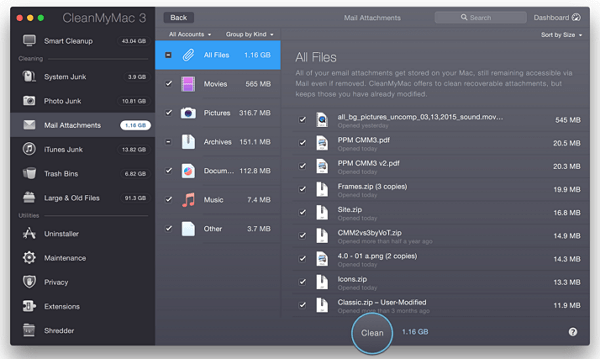
iTunes Junk: iTunes store much data than music or iOS data, the backups, downloads and more are included. Thus it would create tons of file junks on your Mac. The program helps to clean out all sorts of junk in iTunes without any useful data loss.
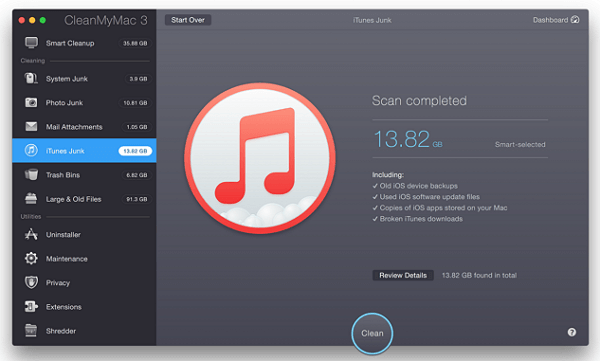
Trash Bin: Except the main Trash in your Dock, you can have more Trash bins. For some apps such as Aperture and Photos, they have their own trash bins. The CleanMyMac 3 cleans up all the trashes on your Mac.
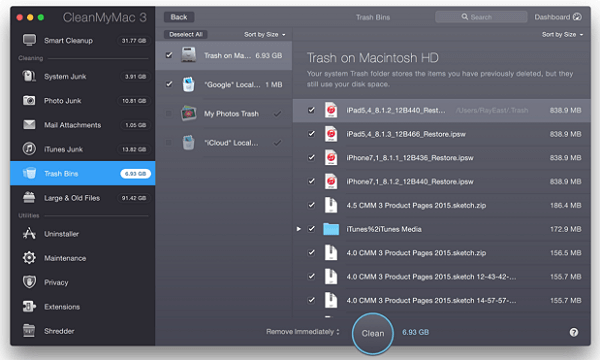
Large & Old Files: This module helps Mac users to find and remove old files such as old movies, television shows, archives, and music, which are hogging space on your Mac.
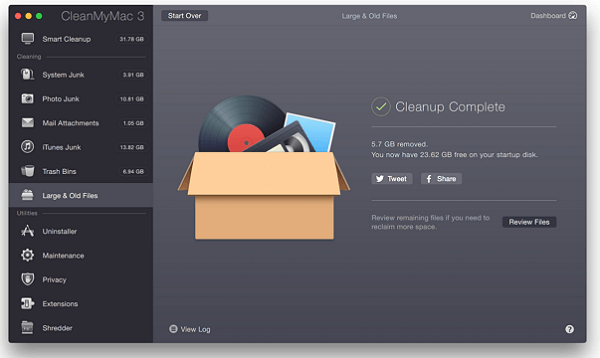
The program has other utilities such as manage your add-ons, remove applications entirely, clean activities on Mac and so on. With CleanMyMac 3 program, I am pretty sure that you can work with your Mac more effectively!






















