Android Data Recovery
Easily Clean Junk Files off iMac/MacBook
-- Friday, March 17, 2017

Now let's see the common types of junk files you might have on your Mac:
1. System Junk. There are tons of files on your Mac system such as the old logs, broken app data, outdated cache files and so on, which you will never use again. To clean them up, it can reach a better performance and free up storage space.
2. Photo Junk. Every time you work with your photos, it would create the cache files on your Mac. For instance, you may get your photos synced to the cloud and when you check it on your Mac, it may create the cached copies of them. 3. Mail Attachments. The files that are stored in the email itself and the locally stored copies created form mail downloads, can consume your Mac’s space a lot.
4. iTunes Junk. The iTunes Junk may comes from outdated device backups, broken downloads, old software updates and copies of iOS Apps.
5. Trash Bin. The files that are useless would be deleted or dragged to the trash bin.
6. Large & Old Files. Some forgotten files such as old movies, music or archives may be kept in random folders, which take up storage space of your Mac.
However, there is no standardized way to remove the junk files manually as every program is not the same and different developers make up their own map of folders. So if you go for the junk files from every program one by one, it is barely possible to figure out or define which files can be deleted and which are important files for the program’s working. So what should you do? Below is the solution.
Easily Clean Junk Files off iMac/MacBook
To clean junk files on your Mac, you are recommended to try CleanMyMac 3, the Mac cleaning software. It would focus to every type of junk files and can scan them out for you. Now please follow the guide below to clean the junk files.Step 1 Download CleanMyMac 3 on Your Mac
First of all, please download CleanMyMac 3 program on your iMac/MacBook by clicking the following download button. Then just launch it.


Step 2 Start Scanning Junk Files
There are six sub-functions: System Junk, Photo Junk, Mail Attachments, iTunes Junk that allows users to clean the junk files deeply.
Please choose the System Junk option on the left pane and click “Scanning” button on the interface. Then the program would start to analyze your system and scan all the system junk files for you.
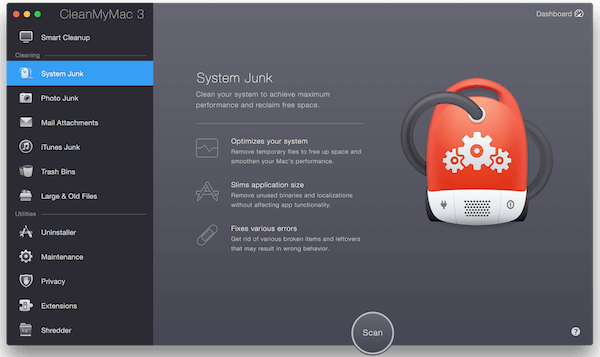
Step 3 Clean Up Junk files
Wait for a moment and you can see the interface as below, which means that the program has been sucessully scan out all the system junk files.
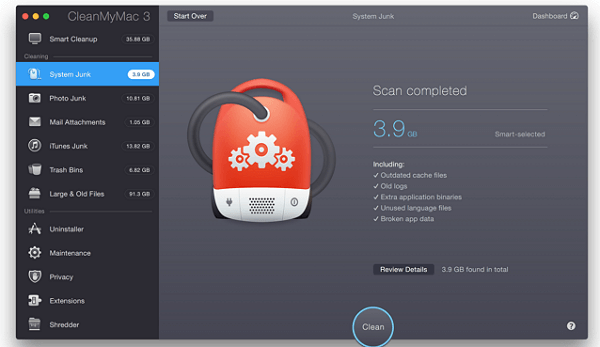
Now please click on the “Review Details” option to check all the system junk files it found. You are able to choose the ones you want to remove from your Mac and click on the “Clean” button.
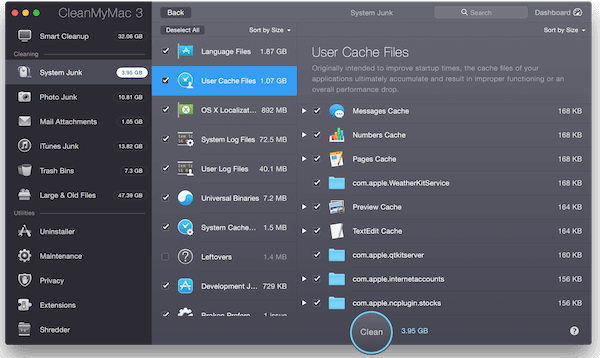
Similarly, you can clean up the Photo Junk, Mail Attachments, iTunes Junk, Trash Bin, Large & Old Files in the same way. Actually, with the CleanMyMac 3 program, you are able to remove junk files from your Mac in two clicks - scan and clean. So why not have a try yourself?






















