Android Data Recovery
How to Erase iPhone Data Permanently
-- Monday, February 15, 2016
Secure Eraser is able to erase all personal data from iPhone permanently and make your device a brand new one. All saved personal information such as emails, passwords, pictures, videos, text messages and more will be deleted through quick and easy steps. It is compatible with iPhone 6s/6s Plus, iPhone 6/6 Plus, iPhone 5s, iPhone 4s, iPad Pro, iPad Air, iPad mini, iPod 2/3/4, etc. But before removing your iPhone data, you should make a backup of them to your computer via iTunes or iCloud. This ensures that you can restore the data back to your new iPhone when needed.
Click the button below to download Secure Eraser for free.




How to Erase iPhone Data Permanently
Step 1 Launch the ProgramRun Secure Eraser on your computer after installation. And then connect your iOS device to PC, you will see the main window as below pop up once your device is detected.
Note: When you plug your iPhone into the computer, please tap on "Turst this computer" from the pop-up message on your iPhone to enable the connection.
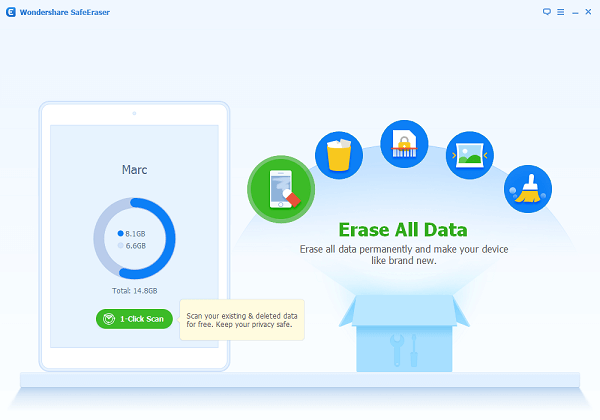
Step 2 Click on Erase All Data from the Primary Window
Select "Erase All Data" from the primary window, and you will see the below interface which ask you to type "delete" to confirm your action. Type in "delete" and click on "Erase Now" button to continue.
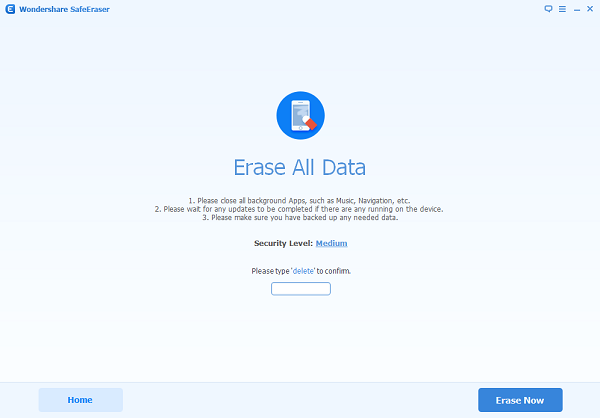
Step 3 Start Erasing Data from iPhone
Now the program will automatically start erasing the data from your device. You can stop the process whenever you want by clicking on "Stop" button. When all data has been erased, you will see the Completed screen.
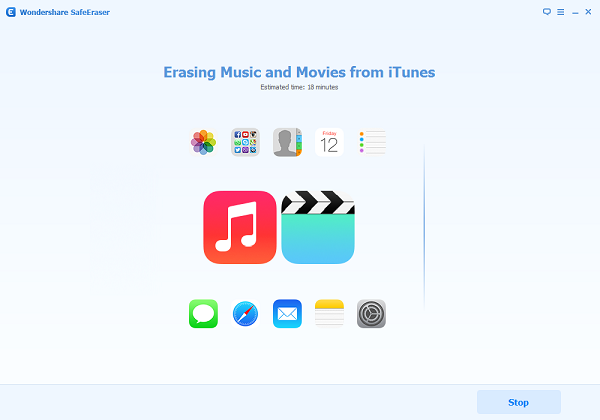
Note: In case it shuts down from the middle of the process, you should make sure to have your device connected to computer stably for the whole process.
Secure Eraser is truly effective when you’re thinking of deleting all iPhone data and selling your device. It only takes a few minutes to complete the process. Now that you have erased all data from your device, it’s just about time to sell it. If you have any questions, feel free to leave us comments. We’ll try our best to help.


























