Android Data Recovery
File Eraser: Safely and Permanently Erase Android Files
-- Wednesday, February 24, 2016
Secure Eraser can delete all the files including contacts, messages, photos, videos, notes, Safari history and so on in the Android phone permanently. Besides, it also helps you erase deleted files on Android so that they are not recoverable by others. How to do it exactly? Well, this program can automatically detect and scan all the files stored on your Android phone. After that, it will help your erase the files with one simple click. All brands of Android phones including Samsung Galaxy S7, Galaxy S6, Nexus 6, HTC One M9, LG G3, etc. are supported by this program. If that sounds like too much hard-work for you, then follow the steps below to safely and permanently delete all data from Android.
Note: It is important to back up your Android data before erasing the files.




How to Erase All Data from Android
Step 1 Launch Secure Eraser on ComputerDownload and install Secure Eraser on computer and launch it. Then, connect your Android device to PC via the USB cable, and do remember to enable the USB debugging option on your device. When your device has been detected and recognized, you will see the below interface.
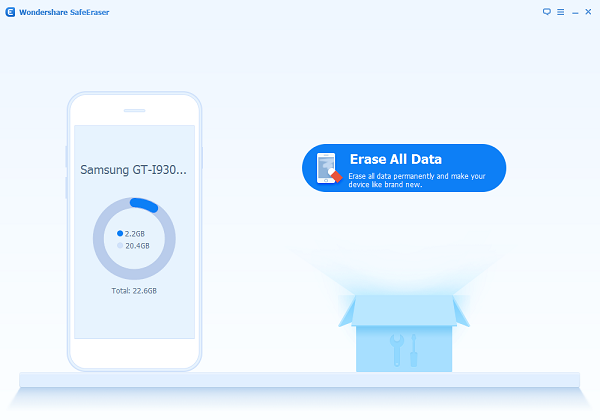
Step 2 Select Erase All Data
Go to Erase All Data from the main interface, and then enter "delete" on the come-up interface to confirm the action. After that, click on "Erase Now" to move on.
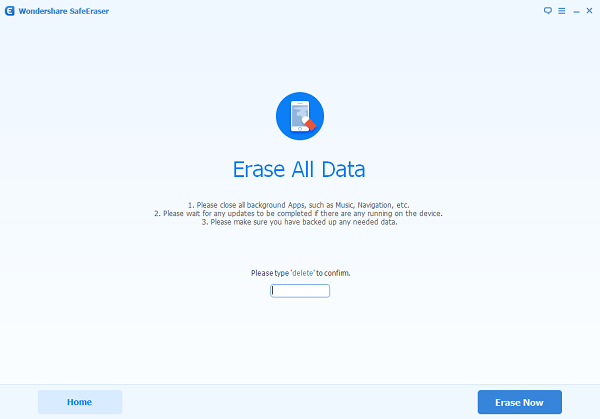
Step 3 Start Erasing Data from Android
Now the program will start erasing content from the device including photos, apps, movies and apps. It will take a few minutes to finish the process.
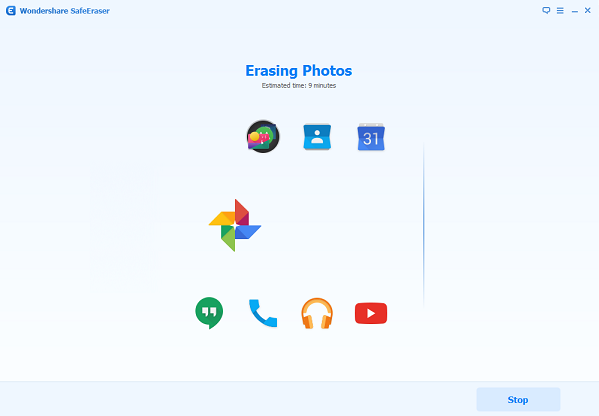
Step 4 Factory Data Reset
After all content on your Android have been erased, you will be asked to perform a Factory Data Reset task on your device manually. Please follow the instruction on the device as below to wipe all system settings.
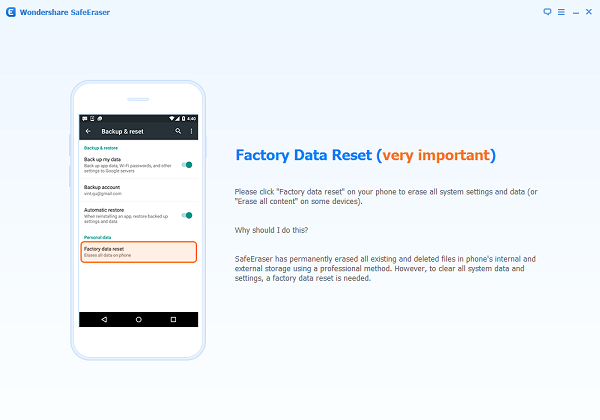
It might take some time to finish all the above process, but finally you will be able to totally clean up your Android device without worrying exposing your personal information to the strangers. By the way, this Secure Eraser works with both Windows and Mac you can download the one you need to have a try.


























