Android Data Recovery
How to Erase All Content and Settings from Old iPhone
-- Tuesday, February 16, 2016
Secure Eraser is a program comes in handy when you need to erase everything from the old iPhone, such as iPhone 7/6s, etc. It is designed to permanently erase all content and settings from iPhone, iPad and iPod touch. It works for both Mac and Windows. In addition, this program also lets you clean the junk files, data cache and more to free up more storage space. Normally it takes just a few minutes to complete the process, but it all depends on the total data storage of your iPhone.
Note: Before you go any further, double check the content stored in your old iPhone and see if there is any file that you need to keep. It’s essential to make sure your iPhone is backed up via iTunes or iCloud.




- Part 1. Erase All Content from Old iPhone via Secure Eraser
- Part 2. Wipe All Data from Old iPhone by Resetting it Directly
Part 1: Erase All Content from Old iPhone via Secure Eraser
Step 1 Connect Old iPhone to ComputerDownload > install > run the software on computer. After that, you can connect your iPhone to PC via the USB cable. Select "Trust this computer" on your iPhone to build the connection. Once done you will see the main interface as below.
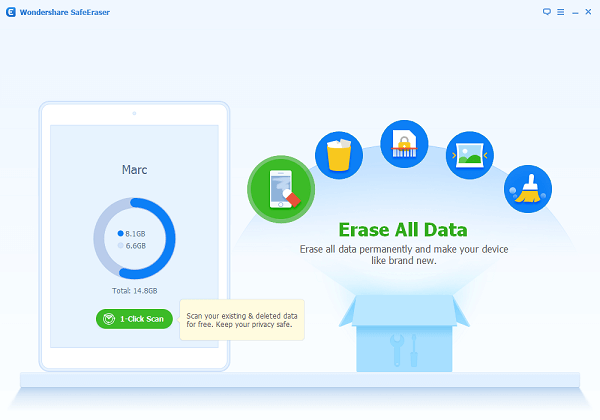
Step 2 Select Erase All Data
Go to "Erase All Data" from the primary window and you will be led to an interface which asks you to enter "delete" to confirm your action. Then, tap "Erase Now" to begin the process.
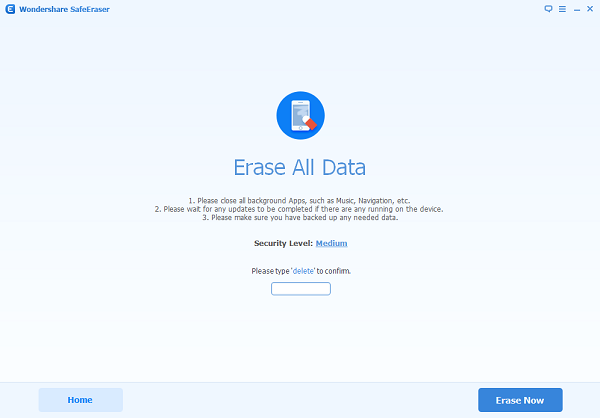
Step 3 Erase All Content from Old iPhone
The program will take just a few minutes to erase everything from your old iPhone. If you would like to stop the process at some point or another, just tap the "Stop" button. And to make sure the whole process will be going on smoothly, please keep your device connected to the computer for the whole time.
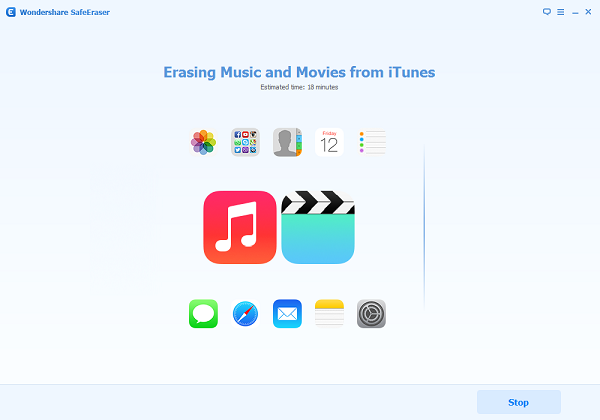
There you go! When you see an interface saying that you’ve completed the process, you can check your device to see if everything has been wiped out.
Part 2: Wipe All Data from Old iPhone by Resetting it Directly
Another method to erase all data and settings from old iPhone is to perform a factory resetting on your iPhone directly. Here is how to do it:Step 1: Go to "Settings" from the Home screen and select “General” from the menu.
Step 2: Tap "Reset" button at the bottom of the page.
Step 3: Select "Erase All Content and Settings" option from the given list, and click on "Erase iPhone" from the pop-up window to confirm the decision.

You can choose either of the methods to erase all content and settings on your device. The Secure Eraser program is compatible with all iPhone models including iPhone 6s, iPhone 6s Plus, iPhone 6, iPhone 6 Plus, iPhone 5s, iPhone 4s and more. If you’ve got better ideas on how to erase old iPhone data, share it in the comments!


























