Android Data Recovery
Enhance OneDrive Data Security on Android
-- Wednesday, December 02, 2015
Passcode Setting: Enhance OneDrive Data Security on Android
Step 1 Go to SettingsConnect your Android phone to an available Wi-Fi hotspot nearby, or turn on mobile network. Launch OneDrive app your Android phone. Then sign into your account. Next, hit the menu button (three-bar icon) and choose "Settings" in the pop-up.
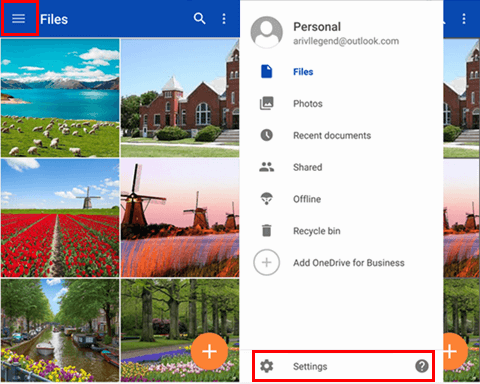
Step 2 Turn on Passcode
Scroll down the Settings page. If you have not enabled the password setting, you will see the option "Passcode Off". Choose it. In the Passcode page, switch the toggle "Require code". This will turn passcode feature on to require use of a 4 digit code to use this application.
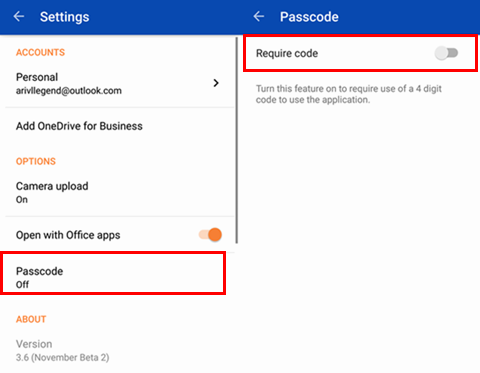
Step 3 Enter 4 Digit Code
Please provide a 4 digit code. In the next screen, re-enter your new code. This will be required t use OneDrive app.
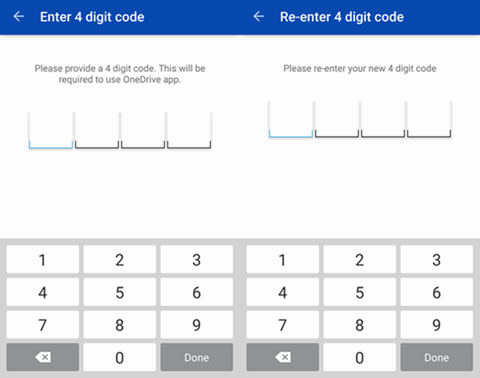
Passcode will help you well prevent your Android files on OneDrive from leaking. You can feel safe to upload files to OneDrive from now on.






















