Android Data Recovery
How to Embed Album Artworks in iTunes Playlist
-- Friday, April 22, 2016
In part 1, we will use a free method of embedding album artwork while in the second part we turn to how to change a playlist’s artwork.
- Part 1. Free Method of Embedding Album Artwork
- Part 2. Change a Playlist’s Artwork
Part 1: Free Method of Embedding Album Artwork
Step 1 Get Info of SongsRun iTunes on your computer. Then go to the Library. Choose a song from the Music column. Right click the file and check the "Get Info" option.
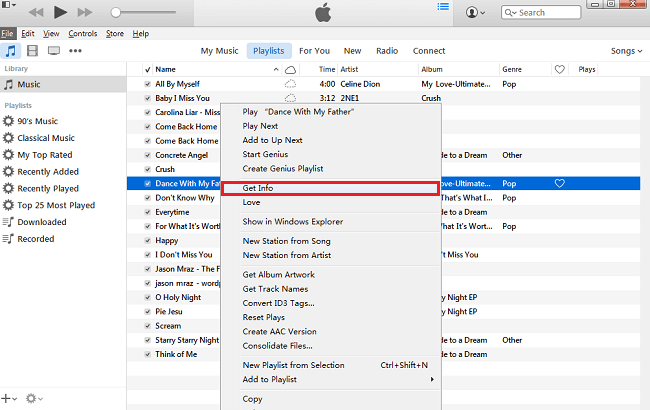
Step 2 Add Album Artwork to the Song
Choose "Artwork". If there is no album artwork, you can embed album artwork by choosing "Add Artwork" and selecting a picture from your library.
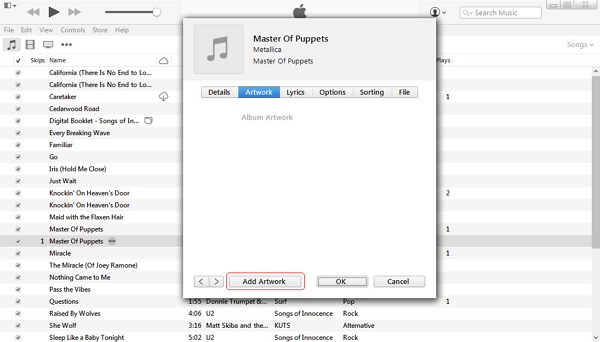
Part 2: Change a Playlist’s Artwork
As we all know, music and video you buy from the iTunes Store or download from Apple Music come with artwork. It allows you can also change this artwork to any music in your library if you wish.1. Click "Music > Library > Playlists" on the interface of your iTunes.
2. Then just click the artwork in the playlist header. Here you can see the four options (Defaults, Recents, Camera, Other). For Defaults, it means you can use the thumbnail images that are displayed. Recents is for the recently used photos. And Camera means you can take your own photo, while Other is for the ones you can select from any other files.
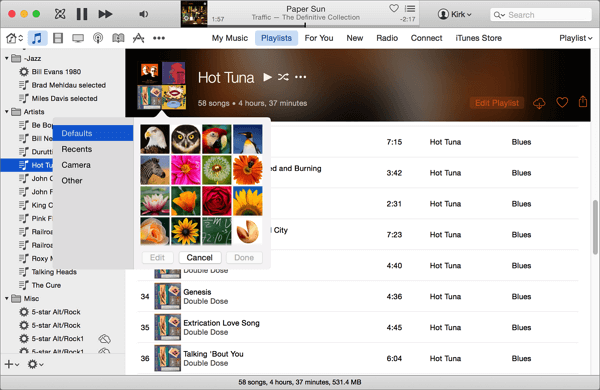
3. Drag an image file to the artwork area and change the previous one.
The job is done. You can enjoy the beautiful artwork now! By the way, hare I want to recommend a helpful method to manage your iTunes -- TunesGo, which is good for organizing and managing playlist in iTunes Library at all your wishes and freely download various songs and videos for Android phone/tablet. You can download the program and have a try.


























